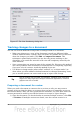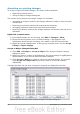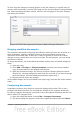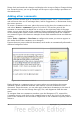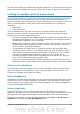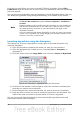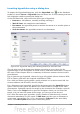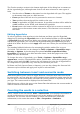Writer Guide
Figure 97: The Line Numbering dialog box
Tracking changes to a document
You can use several methods to keep track of changes made to a document.
• Make your changes to a copy of the document (stored in a different folder,
under a different name, or both), then use Writer to combine the two files and
show the changes you made. Click Edit > Compare Document. This
technique is particularly useful if you are the only person working on the
document, as it avoids the increase in file size and complexity caused by the
other methods.
• Save versions that are stored as part of the original file. However, this method
can cause problems with documents of nontrivial size or complexity, especially
if you save a lot of versions. Avoid this method if you can.
• Use Writer’s change marks (often called “redlines” or “revision marks”) to
show where you have added or deleted material or changed formatting. Later,
you or another person can review and accept or reject each change.
Tip
Not all changes are recorded. For example, changing a tab stop from
align left to align right and changes in formulas (equations) or linked
graphics are not recorded.
Preparing a document for review
When you send a document to someone else to review or edit, you may want to
prepare it first so that the editor or reviewer does not have to remember to turn on
the revision marks. After you have protected the document, any user must enter the
correct password in order to turn off the function or accept or reject changes.
1) Open the document. To check whether it contains multiple versions, click File
> Versions. If multiple versions are listed, save the current version as a
92 OpenOffice.org 3.3 Writer Guide