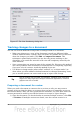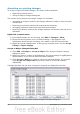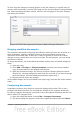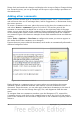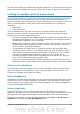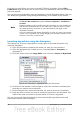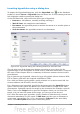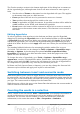Writer Guide
Accepting or rejecting changes
To accept or reject recorded changes, use either of these methods:
• Right-click (context) menu
• Accept or Reject Changes dialog box
The results of accepting or rejecting a change are as follows:
• Accepting an insertion removes the change indicator (usually a color) from the
inserted text.
• Rejecting an insertion removes the text from the document.
• Accepting a deletion removes the text from the document.
• Rejecting a deletion removes the change indicator and restores the text to the
document.
Right-click (context) menu
1) If recorded changes are not showing, click Edit > Changes > Show.
2) Hover the mouse pointer over a recorded change. A box appears with
information about the type of change, who made it, and the date and time.
3) Right-click on the changed text. In the pop-up (context) menu, choose Accept
Change or Reject Change.
Accept or Reject Changes dialog box
1) Click Edit > Changes > Accept or Reject. The Accept or Reject Changes
dialog box opens.
2) When you select a change in the dialog box, the actual change is highlighted in
the document, so you can see what the editor changed.
3) Click Accept or Reject to accept or reject the selected change. You can also
click Accept All or Reject All if you do not want to review the changes
individually.
Changes that have not yet been accepted or rejected are displayed in the list.
Figure 99: The List tab of the Accept or Reject Changes dialog box
94 OpenOffice.org 3.3 Writer Guide