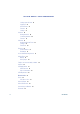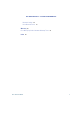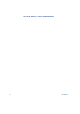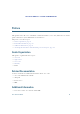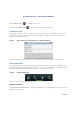User's Manual
2 OL-24484-01
EFT BETA DRAFT1—CISCO CONFIDENTIAL
Press the Home button to view the home screen.
Long press the Home button to view a list of recently-used applications.
Notifications Bar
The notifications bar is at the top of the screen. The notifications bar can include notifications for
applications such as the Phone application, email and chat, as well as status icons for network
connections and battery power.
Figure 2 The notifications bar, dragged down to reveal notifications.
Tap the notifications bar and drag to see more detailed information about your notifications.
Quick Launch Bar
The quick launch bar provides links to the Applications menu, the Phone application, the Home Screen
Management menu, and the search function. There is also a green status bar at the bottom of the quick
launch bar that indicates which of the five home screen work spaces is active.
Figure 3 The quick launch bar.
For more information about work spaces, see Work Spaces, page 6.
Applications Menu
Tap the Applications Menu button to display the full collection of available applications in a separate
applications tray dialog.