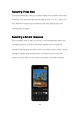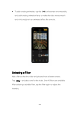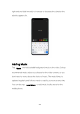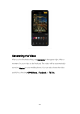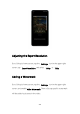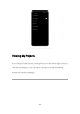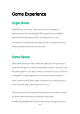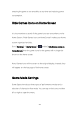User manual
223
Editing Materials
Tap Edit to process the materials more specifically.
To add a material, tap the + sign on the left.
To delete a material, side to the corresponding clip, and tap the
delete icon.
To cut a material, side to the corresponding clip, and tap the scissors
icon to cut this segment into two.
To change the sequence, press and hold any segment to go to the
sorting screen. Press and hold the corresponding material to arrange
it.
To change the speed, tap the related clip, and choose to speed up or
slow down the playing speed at the bottom of the screen.
To change the duration, tap the related clip, press and hold the left
end or the right end of the clip, and slide inwardly to the desired
position.
To add the reverse play effect, tap the related clip, tap the icon
to set this segment to be played in reverse.
To rotate materials, tap the related clip, and tap the icon, to
rotate this segment 90 degrees clockwise.