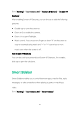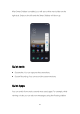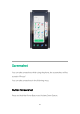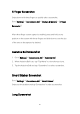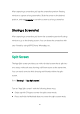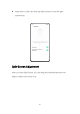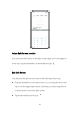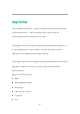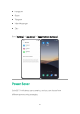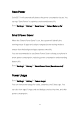User manual
65
3-Finger Screenshot
Swipe down with three fingers to quickly take a screenshot.
Go to [Settings] > [Convenience Aid] > [Gesture & Motions] > [3-Finger
Screenshot].
After three-finger screen capture is enabled, press and hold at any
position on the screen with three fingers and slide down to set the size
of the area to be captured as desired.
Assistive Ball Screenshot
1. Go to [Settings] > [Convenience Aid] > [Assistive Ball].
2. When Assistive Ball is on, tap "Tap Menu" to view shortcut icons.
3. Tap the Assistive Ball and tap "Screenshot" to take a screenshot.
Smart Sidebar Screenshot
Go to [Settings] > [Convenience Aid] > [Smart Sidebar].
Swipe out the sidebar and tap "Screenshot" to take a screenshot.
Long Screenshot