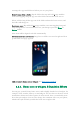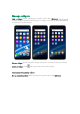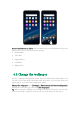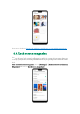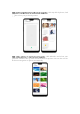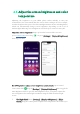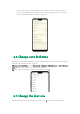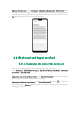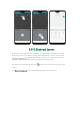User manual
rearrange the apps and folders to fit how you use your phone.
Remove apps from a folder. Tap the folder, then tap and hold an app until the
icons start wiggling. Drag the app out of the folder and into the home screen.
Delete a folder. Drag all the apps out of the folder and into the home screen, and
the folder will disappear.
Rearrange apps. Tap and hold on an app until the icons start wiggling. Drag and
drop the app icon to a new location. To save your changes, press the Home or
Return button.
Note
: Icons will be aligned to the left automatically.
Move the icon to a new screen. Drag the icon off the screen to the right and let it
go when the new page appears.
Add or remove Home screen widgets. See Home screen widgets.
6.2.2. Home screen widgets & Transition Effects
You can give yourself a fancy home screen with a highly-detailed set of widgets, for
example, clock, weather, battery or mail widgets. You can also use them to tweak
notifications, alarms and other options. In other words, there's considerably more
here than just widgets. You can also change the transition effect on your phone,
which is the style in which you slide the home screen right or left.