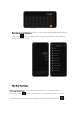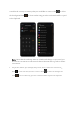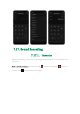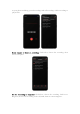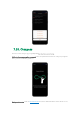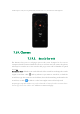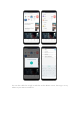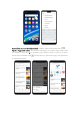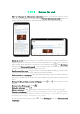User manual
7.19.2. Browse the web
View a webpage in widescreen orientation. Swipe up from the bottom of the
screen to open Control Center, then turn off [Portrait Orientation Lock]. Rotate the
phone sideways. The Browser automatically reorients and expands the page.
Zoom in or out. Pinch to zoom in or out. When you browse a website which has a
mobile-specific view that prevents you from pinching in to zoom, you can use the
Force enable zoom feature to override the site's demands. Click , click [Settings],
then turn on [Force enable zoom]. You can now pinch to zoom wherever you want,
whether the website technically supports it or not.
Scroll around the page. Drag up, down, or sideways. When scrolling, you can touch
and drag anywhere on the page without activating any links.
Follow a link on a webpage. Click the link. Many images also have links. A link can
take you to another place on the web, open another app, call a phone number, and
more.
Return to the previous or next webpage. Click or at the bottom of the
screen.
Return to the Home page. Click .
Reload a webpage. Click .
Share a webpage. Click , click Share, then choose how to send your webpage.
Translate a webpage. When at the foreign language website, click , click Translate,
then the browser automatically translates the language to your default language.
Translating the webpage takes time, so be patient.
To set your default language, click , click [Settings], then click [Country and
language].