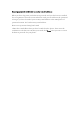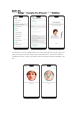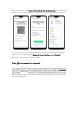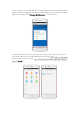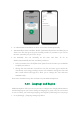User manual
Delete Enrolled Faces
Go to [Settings] > [Fingerprint, Face & Passcode], click [Delete Enrolled Faces].
Use Face for screen unlocking, App Lock and File Safe. Go to [Settings] >
[Fingerprint, Face & Passcode] > [Use Face to], then turn on the features you
want to use.
View more details in Add and use a fingerprint on your OPPO Smartphone.
Note: Not all phone's running on ColorOS 5.1 supports fingerprint. It still depends
on the design of the phone.
3.2.2. Set up other mail and calendar accounts
In addition to the apps that come with your phone, if you want to use other mail
and calendar apps, add the accounts to your phone to let the apps associated with
those accounts sync with your phone.
Set up an account. Go to [Settings] > [Accounts and Sync], then click [Add
Account].
Repeat the steps for as many accounts as you like.
3.2.3. Transfer data from the old phone to OPPO
smartphone
You can transfer over all of your data - with no risk or loss of quality, using Clone
Phone. With Clone Phone, you don't need to leave any of your data behind with
your previous device. Take it all with you in three easy steps: