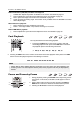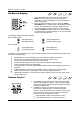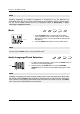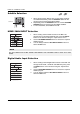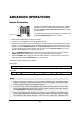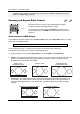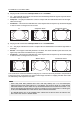User's Manual
BASIC OPERATIONS
29
Slow Playback
PLAY
PAUSE
REV
FWD
To play the video in slow-motion, follow these steps:
1. Press the PAUSE button on the remote control to pause
playback.
2. Press the FWD button to select a forward slow playback speed.
Each press of the FWD button increases the playback speed in
the following increments:
1/16 1/8
1/41/2
3. Press the REV button to select a reverse slow playback speed. Each press of the REV button
reverses the playback speed in the following increments:
1/16 1/8
1/41/2
4. To exit the slow playback mode, press the PLAY button.
NOTE
x Certain Blu-ray Discs utilizing BD-Java technology may not support slow playback.
Blu-ray Disc Menu Playback
TOP
MENU
POP-UP
MENU
ENTER
ARROW
BUTTONS
COLOR
BUTTONS
1. Blu-ray Discs usually contain a Top Menu and a Pop-up
Menu. The Top Menu normally appears at the beginning of
playback, after the previews and copyright messages. The
Pop-up Menu can be accessed during the movie without
interrupting playback.
2. During playback, press the POP-UP MENU button to
access the Pop-up Menu. Press the TOP MENU button to
access the Top Menu.
3. Navigate the menu using the ARROW buttons, and then
press the ENTER button to make a selection.
4. Some menus make use of th
e COLOR buttons. You can
select menu functions by pressing the corresponding
COLOR button on the remote control.
DVD Menu Playback
TOP
MENU
(TITLE)
POP-UP
MENU
(MENU)
ENTER
RETURN
ARROW
BUTTONS
1. Some DVDs contain title menu or chapter menu functions.
2. During playback, press the TOP MENU button to return to
the disc title menu. Press the POP-UP MENU button to
display the chapter menu. Depending on the disc, one or
both menus may not exist.
3. Navigate the menu using the ARROW buttons, and then
press the ENTER button to make the selection.
4. Press the RETURN button to return to the previous menu.
DVD-A
.csidybseiravnoitacolnruterehT