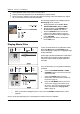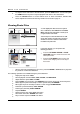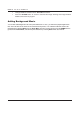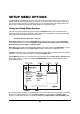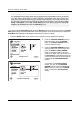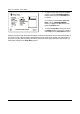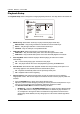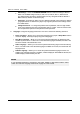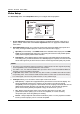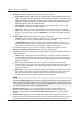User's Manual
SETUP MENU OPTIONS
56
4. 3D Setting: Adjusts the playback settings for better 3D visual quality.
2D->3D Depth – Adjusts the 3D depth perception when performing 2D-to-3D conversion
(also called “simulated 3D”). The default value is 8.
3D TV Size – Allows you to enter the diagonal screen size of the 3D HDTV. This option
applies to 3D mode only. Use the number buttons on the remote to enter the actual diagonal
size of the TV screen, and then press the ENTER button to confirm. The default value is 46
inches.
5. TV Aspect Ratio: Sets the aspect ratio of the player’s output image.
16:9 Wide – Choose when the display is widescreen 16:9. 16:9
material will be displayed in
its native aspect ratio, and 4:3 materials will be stretched horizontally.
16:9 Wide/Auto (recommended) – Choose when the display is widescreen 16:9. 16:9
material will be displayed in its native aspect ratio, and 4:3 materials will be displayed with
black borders on both sides in order to maintain the original 4:3 aspect ratio.
For a detailed description on how to choose a proper TV Aspect Ratio, please refer to the
Determine the Display Aspect Ratio section on page 26 of this manual.
6. TV System: All
ows you to choose the output video system or broadcast standard (PAL/NTSC) to
match the type of TV.
NTSC (default) – When playing NTSC-encoded discs, no system conversion is performed.
PAL-encoded content is converted to NTSC output. Blu-ray Discs encoded at a 24Hz frame
rate are converted to a 60Hz frame rate if neither 1080p24 Output nor Source Direct output
resolution is enabled.
PAL – When playing PAL-encoded discs, no system conversion is performed. NTSC-
encoded content is converted to PAL output.
Blu-ray Discs encoded with a 24Hz frame rate
are converted to a 50Hz frame rate if neither 1080p24 Output nor Source Direct output
resolution is enabled.
Multi-system – No system conversion is performed. The output video system is the same as
that encoded on the disc. Blu-ray Discs encoded with a 24Hz frame rate are converted to a
60Hz frame rate if neither the 1080p24 Output nor Source Direct output resolution is
enabled. Requires a TV that supports both NTSC and PAL systems.
NOTE
DO NOT select Multi-system if your TV does not support both NTSC and PAL systems. The TV
display may become a black screen when you insert a disc encoded in a different system than
your TV supports. Should this happen, you can press the OPEN button to eject the disc tray, and
then use the Setup Menu to correct the TV System setting.
7. Output Resolution: Allows you to choose the output resolution that best matches your
television’s native resolution. For a detailed description on how to choose a proper output
resolution, please refer to the Select the Best Output Resolution section on page 25 of this
manual.
8. 1080p24 Output: Allows you to set the 1080p 24Hz output options. Many Blu-ray Discs of
theatrical movies are encoded using 24Hz frame rate, the same number of frames per second as
the original theatrical film. If the TV properly supports 1080p 24
Hz, smoother motion can be
Blank HDMI 2 (Yes/No) – Allows you to force HDMI 2 OUT to output a blank 2D screen when
HDMI 1 OUT outputs 3D video. During 3D movie playback, when HDMI 1 is connected to a 3D
display and HDMI 2 is connected to a non-3D receiver which is in turn connected to the same
3D display, you may encounter an issue where there is no audio coming from the receiver.
Setting this option to "
Yes" can resolve this issue.