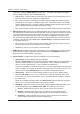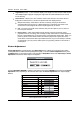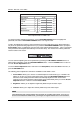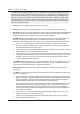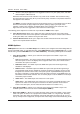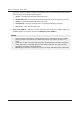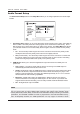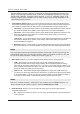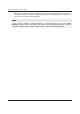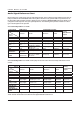User's Manual
SETUP MENU OPTIONS
57
achieved by enabling 1080p24 Output for these discs. This option only applies to the HDMI
output at 1080p resolution. The available options are:
x Auto (default) – Video encoded at a 24Hz frame rate will be output as 1080p 24Hz if the TV
informs the player that it can support the 1080p24 signal.
x On – Video encoded at a 24Hz frame rate will be output as 1080p 24Hz without regard to
whether the TV can support the 1080p24 signal or not. This is useful if the TV can actually
support 1080p24 but does not properly state its capability. Please note that if the TV cannot
sup
port 1080p24, selecting this option will result in no video.
x Off – Video encoded at a 24Hz frame rate will be converted to 60Hz (NTSC) or 50Hz (PAL)
9. DVD 24p Conversion: Allows you to enable 24Hz frame rate conversion for DVD. Many DVDs
that originate from theatrical movies are encoded with a technique called “3:2 telecine” in order to
convert the 24 frames per second film to 60Hz video signal. The player can convert the 60Hz
video signal back to 24 frames per second film and output as 1080P/24Hz. Smooth
er motion
may be achieved by enabling this option, if both the TV and the DVD disc meet the conversion
conditions. This option is only available when 1080p24 Output is enabled (set to Auto or On).
The available options are:
x On – Converts DVD to 24Hz frame rate when possible. Remember that motion errors may
be observed if the DVD is not suitable for such conversion.
x Off (default) – Does not convert DVD to 24Hz frame rate.
10. HDMI Options: Configures video options that apply only to the HDMI output. This it
em contains
a sub-menu with multiple configuration options. Please refer to the HDMI Options section on
page 61 of this manual for details of each option.
11. Display Options: Configures the options for displaying on-screen information.
x Subtitle Shift – Sets the display position for subtitles.
When the Subtitle Shift is set at 0 (default), subtitles are displayed at the original position as
specified on the disc. When it is set at a value between 1 and 5, subtitles are shifted up.
When it is set at a value between -1 and -5, subtitles are shifted down.
This feature
is helpful for customers using a 2.35:1 “Constant Image Height” video projection
system. Subtitles can be shifted to the active video area so they do not get cut off. You can
also press and hold the SUBTITLE button for 3 seconds to activate this selection.
x OSD Position – Allows you to set the display position for the on-screen display (OSD).
When the OSD Position is set to 0, the OSD is shown at the top and bottom of the video
screen. When it is set at a value between 1 and 5, the OSD is shifted towards
the center of
the video screen.
Similar to the subtitle shift setting above, the OSD Position feature is helpful for customers
using a 2.35:1 “Constant Image Height” video projection system.
x OSD Mode – Allows you to select how long the on-screen display (OSD) information, such
as playback operation icons (PAUSE, STOP, SKIP, etc.), stays on the TV screen.
Normal – OSD information stays on the TV screen until the user cancels it.
Minimal – OSD information stays on the TV screen for a few seconds and then
disappears. The front
panel disp
lay still maintains the selected display information.
Remaining – OSD information stays on the TV screen until the user cancels it. By
default, displays remaining time instead of elapsed time.