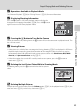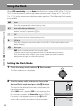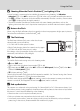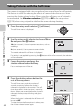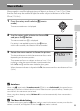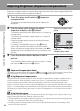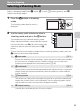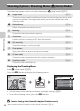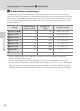DIGITAL CAMERA User Manual
35
More on Shooting
More on Shooting
Selecting a Shooting Mode
Select a shooting mode from A (auto), x (scene), F (smart portrait), and s
(subject tracking) modes.
1 Press the A button in shooting
mode.
The shooting-mode selection menu is
displayed.
2 Use the rotary multi selector to select a
shooting mode and press the k button.
The camera enters the selected shooting mode.
When selecting a different scene mode (the second
icon from the top), press K and use the rotary multi
selector to select a scene and then press the k
button.
To return to the current shooting mode without switching shooting modes, press the
A button or the shutter-release button.
1 A Auto mode A 22
Pictures can be taken with an automatic, “point-and-shoot” mode recommended
for first-time users of digital cameras. Shooting settings such as continuous
shooting can be applied from the shooting menu (A 36).
2 x Scene mode A 51
Camera settings are automatically optimized for the selected scene. In scene auto
selector mode, the camera automatically selects the optimum scene mode for
simpler shooting.
3 F Smart portrait A 63
The camera uses face priority to recognize human faces, and then automatically
releases the shutter when a smile is detected. The skin softening option can be
used to make skin tones of human faces displayed smoothly.
4 s Subject tracking A 66
Suited to focus and take pictures of moving subjects.
Auto mode
1
2
3
4