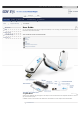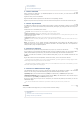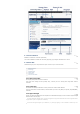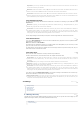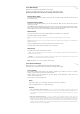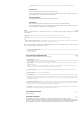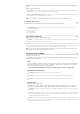User's Manual
Automatically add WiFi devices to your iCON XYfi using WPS - 'WiFi Protected Set-up'.
Your device needs to support WPS in order to use this feature.
connecting from inside a building.
If you continuously experience low signal strength in a certain area, it may be that network coverage is insufficient
there. Your operator or service provider can provide you with more information on network coverage.
If you believe that the problem may be with your iCON XYfi rather than the network, please contact the dealer from
whom you purchased the appliance, who will arrange for it to be returned for inspection.
2.2.4 Speed (Mbps)
Here you can see your current Internet download and upload speed, measured in Mbps (megabits per second -> data
transfer speeds).
The higher the number, the faster you will download or upload a file.
2.2.5 Active Users
Here you can see the number of active users currently connected to your iCON XYfi.
To edit these connections, please go to: 'Settings/Users and Devices'
2.2.6 Current Access Mode
You can choose from three settings for the access mode:
Just USB: When you insert the iCON XYfi in a Windows/Mac it will automatically enter the 'Just USB' access mode
and will be the only device with this status. This feature is only possible when inserted into a Windows/Mac.
Important! If you set only 'Just USB' as access mode, the WiFi access will be turned off and no one will be able to
connect via wireless to your iCON XYfi.
WiFi Users: If this access mode is chosen, only the devices with the access mode 'Just USB' & 'WiFi Users' will be
able to connect to internet. All devices with the access mode 'Guest Users' will be blocked.
Guest Users: If this access mode is chosen, all devices connected to iCON XYfi will be able to connect to internet.
However, the devices with the access mode 'Guest Users' will in addition have to enter the 'Guest Password' if set
by the administrator, before being able to connect to the Interne
2.3 Connect a device to iCON XYfi using Wi-Fi Protected Setup
Introduction to WPS
2.3.1 Introduction to WPS
WiFi Protected Setup (WPS) is a standard for easy and secure wireless network set-up and connections.
To use WPS, the device you wish to connect must support WPS and be compatible with WPA security (find out from
your device manual if it supports the WPS feature). WPS can automatically set up a random Network Name (SSID)
and strong WPA wireless security for computers, smartphones, tablets and other consumer electronics devices.
WPS enables you to use push buttons or a PIN code instead of entering a network name (SSID) and WiFi password by
hand.
Options for adding a WPS device:
Push button: You can either physically press the (LED) button on iCON XYfi for 3 seconds or press the 'OK' button
(soft button) in the administration pages. Then press the WPS button on the device you want to connect, and they
will start pairing.
PIN (Personal Identification Number): The PIN to be entered is generated from the device you want to join up
with the iCON XYfi. Enter this PIN and they will start pairing.
Note: You have 2 minutes to complete WPS pairing and only one device can connect during this time
2.4 Manage Users and your iCON XYfi
Current Access Mode
Default Access Mode
Guest Password
Active Users
2.4.1 Current Access Mode
You can choose from three settings for the access mode:
Just USB: When you insert the iCON XYfi in a Windows/Mac it will automatically enter the 'Just USB' access mode
and will be the only device with this status. This feature is only possible when inserted into a Windows/Mac.
Index
Index
Index
Index
Index
Index
Index