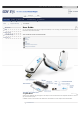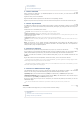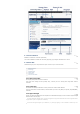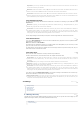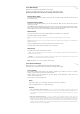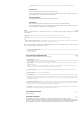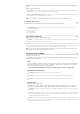User's Manual
3.3.3 Connection Method
Choose your connection method
iCON XYfi let's you change the connection method to suit your needs.
Connection method gives you the following choices:
Manually: Connect to the Internet by clicking 'Connect' on the Connection Status page in the management
console. You can also establish or terminate the connection (physically), by pushing the LED button for 1
second.
Automatic upon traffic: iCON XYfi will automatically connect when you attempt to send data via the Internet.
Always connected: iCON XYfi will connect to Internet as soon as it powered up and will stay connected until it
is powered down.
Please note that in order for your changes to take place, you need to click the 'Save Changes' button.
Inactivity timeout
(in minutes)
In case of inactivity the iCON XYfi will disconnect after your set timing.
You have to insert the inactivity time in minutes. Set it to 0 (zero) if you want the Internet to stay connected all
the time.
The maximum is 1440 minutes (24 hours). Incoming traffic is treated as inactivity.
Auto Connect when Roaming
When travelling out of the country or operating near a country border you could be in a roaming situation.
Roaming charges will apply and certain networks are more expensive than others.
If you do not want the iCON XYfi to Auto Connect in roaming situations, please click the 'No' button (remember to
Save Changes).
3.3.4 Manage PIN
Enable/Disable your PIN number
You can lock your SIM card (enabled) so that it can not be used without a Personal Identification Number (PIN).
You must then enter the PIN each time you turn on the iCON XYfi.
You can deactivate the PIN request by using the 'Disable' option.
Enter your PIN number
Please enter a SIM card PIN code (ex. 0234)
Where can I find my PIN number?
Please refer to your SIM card documentation or contact your carrier to find out what your default SIM PIN code
is.
PIN number change
You can also change your PIN code directly via iCON XYfi. To do this, enter the code in the line 'Current PIN'.
Then enter your new code in the first line and repeat the entry in the second line.
Confirm the change by clicking 'Save Changes'.
PUK
PUK (Personal Unlocking Key) - If you enter the PIN incorrectly three times, you may need to enter a Personal
Unlocking Key (PUK) to enable your SIM card again.
Refer to the SIM card documentation or contact your carrier.
Note: Entering an incorrect PUK code too many times will result in the SIM becoming permanently locked. If
this occurs, you will need to contact your carrier for a replacement SIM card.
3.3.5 Unlock iCON XYfi
In case the iCON XYfi is locked to a specific Internet Service Provider, it can be unlocked with a code that you need to
get from your Internet Service Provider. Normally there are certain conditions that must be fulfilled to be able to
unlock the device, but please contact your Internet Service Provider for details.
3.4 Users and Devices
Within this section you can choose/edit who is able to connect to your iCON XYfi.
Maximum number of WiFi/Guest users
Index
Index
Index
Index