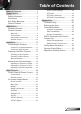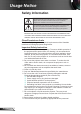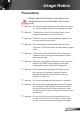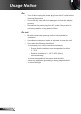Table of Contents Table of Contents.............................1 Usage Notice....................................2 Safety Information................................2 Precautions..........................................3 Eye Safety Warnings...........................5 Product Features.................................5 Introduction.......................................6 Package Overview...............................6 Product Overview................................7 Main Unit...........................
Usage Notice Safety Information The lightning flash with arrow head within an equilateral triangle is intended to alert the user to the presence of uninsulated “dangerous voltage” within the product’s enclosure that may be of sufficient magnitude to constitute a risk of electric shock to persons. The exclamation point within an equilateral triangle is intended to alert the user to the presence of important operating and maintenance (servicing) instructions in the literature accompanying the appliance.
Usage Notice Precautions Please follow all warnings, precautions and maintenance as recommended in this user’s guide. ▀■ Warning- Do not look into the projector’s lens when the lamp is on. The bright light may hurt and damage your eyes. ▀■ Warning- To reduce the risk of fire or electric shock, do not expose this projector to rain or moisture. ▀■ Warning- Please do not open or disassemble the projector as this may cause electric shock.
Usage Notice Do: Turn off and unplug the power plug from the AC outlet before cleaning the product. Use a soft dry cloth with mild detergent to clean the display housing. Disconnect the power plug from AC outlet if the product is not being used for a long period of time. Do not: Block the slots and openings on the unit provided for ventilation. Use abrasive cleaners, waxes or solvents to clean the unit. Use under the following conditions: - In extremely hot, cold or humid environments.
Usage Notice Eye Safety Warnings ▀■ Avoid staring/facing directly into the projector beam at all times. Keep your back to the beam as much as possible. ▀■ When projector is used in a classroom, adequately supervise students when they are asked to point out something on the screen. ▀■ In order to minimize the lamp power, use room blinds to reduce ambient light levels.
Introduction Package Overview Unpack and inspect the box contents to ensure all parts listed below are in the box. If something is missing, please contact your nearest customer service center. Projector with lens cap Due to different applications in each Country, some regions may have different accessories. 2 × AAA Batteries Documentation : User’s Manual Warranty Card Quick Start Card WEEE Card (for EMEA only) English 6 Power Cord 1.8m IR Remote Control VGA Cable 1.
Introduction Product Overview Main Unit 4 1 2 4 5 3 8 7 1. 2. 3. 4. 5. Control Panel Focus Ring Lens IR Receivers Tilt-Adjustment Feet 6 5 6. Security Bar 7. Input / Output Connections 8.
Introduction Control Panel 1 2 12 3 4 5 6 POW ER 7 1. 2. 3. 4. 5. 6. 7. 8. 9. 10. 11. 12.
Introduction Input/Output Connections 1 VGA / YPbPr 2 3 HDMI 1 HDMI 2 4 5 S-VIDEO VIDEO 6 7 3D SYNC AUDIO-OUT Out (5V) AUDIO-IN-L AUDIO-IN-R RS-232 8 9 10 11 12 13 1. VGA/YPbPr/ Connector (PC Analog Signal/Component Video Input/HDTV/YPbPr) 2. HDMI 1 Connector 3. HDMI 2 Connector 4. S-Video Input Connector 5. Composite Video Input Connector 6. Audio Output Connector (3.5mm Mini Jack) 7. 3D Sync Out (5V) 8. Power Socket 9. RS-232 Connector (9-pin) 10. Left RCA Audio Input Connector 11.
Introduction Remote Control 1 23 22 2 21 3 20 4 19 5 18 6 7 17 8 16 9 24 15 7 14 10 13 11 12 English 10 1. 2. 3. 4. 5. 6. 7. 8. 9. 10. 11. 12. 13. 14. 15. 16. 17. 18. 19. 20. 21. 22. 23. 24.
Installation Connecting the Projector Connect to Computer/Notebook 2 3 4 5 6 VGA / YPbPr HDMI 1 HDMI 2 S-VIDEO VIDEO 3D SYNC AUDIO-OUT Out (5V) AUDIO-IN-L AUDIO-IN-R RS-232 PS50426E (*) Optional accessory 1 R Due to the difference in applications for each country, some regions may have different accessories. 1....................................................................................................Power Cord 2....................................................................
Installation Connect to Video Sources DVD Player, Set-top Box, HDTV receiver 6 S-Video Output Composite Video Output 3 2 4 5 6 VGA / YPbPr 1 HDMI 1 HDMI 2 S-VIDEO VIDEO Audio Output 3D SYNC AUDIO-OUT Out (5V) AUDIO-IN-L AUDIO-IN-R RS-232 R PS50426E 7 Due to the difference in applications for each country, some regions may have different accessories. (*) Optional accessory English 12 1....................................................................................................
Installation Powering On/Off the Projector Powering On the Projector 1. Remove the lens cap. 2. Securely connect the power cord and signal cable. When connected, the ON/STANDBY LED will turn Amber. 3. Turn on the lamp by pressing “ ” button either on the top of the projector or on the remote. The ON/STANDBY LED will now turn Green. The startup screen will display in approximately 10 seconds. The first time you use the projector, you will be asked to select the preferred language and power saving mode.
Installation Powering off the projector 1. Press the “ ” button on the remote control or on the control panel to turn off the projector. The following message will be displayed on the screen. Press the “ ” button again to confirm otherwise the message will disappear after 15 seconds. When you press the “ ” button for the second time, the projector will display countdown timer and will shut down. 2.
Installation Adjusting the Projected Image Adjusting the Projector’s Height The projector is equipped with elevator feet for adjusting the image height. 1. Locate the adjustable foot you wish to modify on the underside of the projector. 2. Rotate the adjustable ring clockwise to raise the projector or counter clockwise to lower it. Repeat with the remaining feet as needed.
Installation Adjusting the Projector’s Focus To focus the image, rotate the focus ring until the image is clear. WXGA series: The projector will focus at distances from 1.64 to 16.40 feet (0.5 to 5.0 meters). Focus Ring Adjusting Projection Image Size WXGA series: Projection Image Size from 34.0” to 322.0” (0.8 to 8.2 meters).
Installation WXGA Diagonal length (inch) size of 16:10 Screen Screen Size W x H (m) Projection Distance (D) (inch) (m) (feet) Offset (Hd) Width Height Width Height wide wide (m) (feet) 36.30 0.78 0.49 30.78 19.24 0.56 - 0.06 0.20 44.00 0.95 0.59 37.31 23.32 0.68 2.24 0.07 0.24 60.00 1.29 0.81 50.87 31.80 0.93 3.05 0.10 0.33 70.00 1.51 0.94 59.35 37.10 1.09 3.56 0.12 0.38 80.00 1.72 1.08 67.83 42.40 1.24 4.07 0.13 0.44 90.00 1.94 1.21 76.31 47.
User Controls Control Panel & Remote Control Control Panel POW ER Using the Control Panel English 18 POWER Refer to the “Power On/Off the Projector” section on pages 13-14. RE-SYNC Automatically synchronize the projector to the input source. Enter Confirm your item selection. SOURCE Press “SOURCE” to select an input signal. Menu Press “Menu” to launch the on-screen display (OSD) menu. To exit OSD, Press “Menu” again. AV MUTE Momentarily turns off/on the audio and video.
User Controls Remote Control Using the Remote Control Power On Refer to the “Power On” section on page 13. Power Off Refer to the “Power On/Off the Projector” section on page 14. Mode Select the display mode from Cinema, Bright, Photo, Reference and User. 4:3-I Scale the image at a 4:3-I (960x720) aspect ratio. 4:3-II Scale the image at a 4:3-II (1066x800) aspect ratio. 16:9 Scale the image at a 16:9 (1280x720) aspect ratio. 16:10 Scale the image at a 16:10 (1280x800) aspect ratio.
User Controls Using the Remote Control Enter Confirm your item selection. Source Press “Source” to select an input signal. Re-sync Automatically synchronizes the projector to the input source. Menu Display or exit the on-screen display menus for projector. HDMI 1 Press “HDMI 1” to choose source from HDMI 1 connector. HDMI 2 Press “HDMI 2” to choose source from HDMI 2 connector. VGA Press “VGA” to choose source from VGA/SCART/YPbPr connector. S-Video Press “S-Video” to choose S-Video source.
User Controls On-screen Display Menus The Projector has multilingual On-screen Display menus that allow you to make image adjustments and change a variety of settings. The projector will automatically detect the source. How to operate 1. To open the OSD menu, press “Menu” on the Remote Control or Projector Keypad. 2 When OSD is displayed, use keys to select any item in the main menu. While making a selection on a particular page, press or “Enter” key to enter sub menu. 3.
User Controls Menu Tree Main Menu Sub Menu Image Display Mode Settings Cinema / Bright / Presentation / Game / Blackboard / Classroom / 3D / User -50 ~ +50 Brightness Contrast -50 ~ +50 Sharpness 1~15 #1 Color -50 ~ +50 #1 Tint -50 ~ +50 Advanced Gamma Film / Video / Graphics / Standard BrilliantColor™ 0~10 Color Temp.
User Controls Main Menu Sub Menu Setup Security Projector ID Audio Settings Settings Security Security Timer Change Password Exit Internal Speaker Mute Volume Audio Input On / Off Month / Day / Hour ʳ 0~99 On / Off On / Off 0~10 Default / Audio / HDMI Exit Options Source Lock High Altitude Information Hide Keypad Lock Background Color Test Pattern Advanced Lamp Settings On / Off On / Off On / Off On / Off Black / Red / Blue / Green / White None / Grid / White Pattern Direct Power On Auto Power Of
User Controls IMAGE Display Mode There are many factory presets optimized for various types of images. Presentation: Good color and brightness from PC input. Bright: Maximum brightness from PC input. Cinema: For home theater. Game: For game mode. Blackboard: This mode should be selected to achieve optimum color settings when projecting onto a blackboard (green). Classroom: This mode is recommended for projecting in a classroom. User: User’s settings.
User Controls Color Adjust a video image from black and white to fully saturated color. Press the Press the Tint “Color” and “Tint” functions are only supported under Video mode. to decrease the amount of saturation in the image. to increase the amount of saturation in the image. Adjust the color balance of red and green. Press the to increase the amount of green in the image. Press the to increase the amount of red in the image. Sharpness Adjust the sharpness of the image.
User Controls IMAGE | Advanced BrilliantColor™ This adjustable item utilizes a new color-processing algorithm and system level enhancements to enable higher brightness while providing true, more vibrant colors in picture. The range is from “0” to “10”. If you prefer a stronger enhanced image, adjust toward the maximum setting. For a smoother, more natural image, adjust toward the minimum setting. Gamma This allows you to set up gamma curve type.
User Controls Color Settings Press into the next menu as below and then use select item. or to Red/Green/Blue/Cyan/Magenta/Yellow: Use or to select Red, Green, Blue, Cyan, Magenta and Yellow Colors. Reset: Choose “Yes” to return the factory default settings for color adjustments. (*) For HDMI only. Color Space Select an appropriate color matrix type from AUTO, RGB, RGB(0-255)(*), RGB(16-235)(*) or YUV. Input Source Use this option to enable / disable input sources.
User Controls DISPLAY Format Use this function to choose your desired aspect ratio. 4:3-I: This format is for 4×3-I input sources. 4:3-II: This format is for 4×3-II input sources. 16:9: This format is for 16×9 input sources, like HDTV and DVD enhanced for Wide screen TV. 16:10: This format is for 16×10 input sources, like widescreen laptops. LBX: This format is for non-16x9, letterbox source and for users who use external 16x9 lens to display 2.35:1 aspect ratio using full resolution.
User Controls Detail informations about LBX mode: Each I/O has different setting of “Edge Mask”. “Edge Mask” and “Zoom” can’t work at same time. 1. Some Letter-Box DVDs are not enhanced for 16x9 TVs. In this situation, the image will not look right when displayed in 16:9 mode. In this situation, please try to using the 4:3 mode to view the DVD. If the content is not 4:3, there will be black bars around the image in 16:9 display.
User Controls DISPLAY | 3D 3D Mode DLP Link: Select “DLP Link” to use optimized settings for DLP Link 3D images. (For DLP glasses, please refer to page 15). “3D sync. Invert” function wouldn’t save the setting. It will set to “Off” when powers on and changes source. 3D Format is only supported on 3D Timing on page 49. VESA 3D: Select “VESA 3D” to use optimized setting for VESA 3D images. (For 3D emitter, please refer to page 13). 3D -> 2D 3D: Display left and right frames of 3D content.
User Controls SETUP Language Choose the multilingual OSD menu. Press or into the sub menu and then use the or key to select your preferred language. Press “Enter” to finalize the selection. Rear-Desktop and Rear-Ceiling are to be used with a translucent screen. Projection Front-Desktop This is the default selection. The image is projected straight on the screen. Rear-Desktop When selected, the image will appear reversed. Front-Ceiling When selected, the image will turn upside down.
User Controls Rear-Ceiling When selected, the image will appear reversed in upside down position. Menu Location Choose the menu location on the display screen. Projector ID ID definition can be set up by menu (range 0~99), and allow user control an individual projector by RS232. Refer to pages 50~53 for the complete list of RS232 commands.
User Controls SETUP | Security Security On: Choose “On” to use security verification when the turning on the projector. Off: Choose “Off” to be able to switch on the projector without password verification. Security Timer Pass-code default value is “1234” (first time). Can be select the time (Month/Day/Hour) function to set the number of hours the projector can be used. Once this time has elapsed you will be requested to enter your password again. Change Password First time: 1.
User Controls If the incorrect password is entered 3 times, the projector will automatically shut down. If you have forgotten your password, please contact your local office for support.
User Controls SETUP | Signal “Signal” is only supported in Analog VGA (RGB) signal. Automatic Automatically selects the singal. If you use this function, the Phase, frequency items are grayed out, and if Signal is not automatic, the phase, frequency items will appear for user to manually tune and saved in settings after that for next time projector turns off and on again. Phase Synchronize the signal timing of the display with the graphic card.
User Controls SETUP | Audio Settings Internal Speaker Choose the “On” or “Off” to turn on or off the internal speaker. Mute Choose the “On” to turn mute on. Choose the “Off” to turn mute off. Volume Press the Press the to decrease the volume. to increase the volume. Audio Input The default audio settings are on the back panel of the projector. Use this option to reassign any of the Audio Inputs to the current image source. AUDIO: Audio connector port. HDMI: HDMI connector port.
User Controls OPTIONS Source Lock On: The projector will only search current input connection. Off: The projector will search for other signals if the current input signal is lost. High Altitude When “On” is selected, the fans will spin faster. This feature is useful in high altitude areas where the air is thin. Information Hide On: Choose “On” to hide the info message. Off: Choose “Off” to show the “searching” message.
User Controls OPTIONS | Advanced Direct Power On Choose “On” to activate Direct Power mode. The projector will automatically power on when AC power is supplied, without pressing the “ ” key on the projector control panel or on the remote control. Auto Power Off (min) Sets the countdown timer interval. The countdown timer will start, when there is no signal being sent to the projector. The projector will automatically power off when the countdown has finished (in minutes).
User Controls OPTIONS | Lamp Settings Lamp Hours Display the projection time. Lamp Reminder Choose this function to show or to hide the warning message when the changing lamp message is displayed. The message will appear 30 hours before suggested replacement of lamp. Brightness Mode STD: Choose “STD” to dim the projector lamp which will lower power consumption and extend the lamp life. BRIGHT: Choose “BRIGHT” to increase the brightness.
Appendices Troubleshooting If you experience a problem with your projector, please refer to the following information. If a problem persists, please contact your local reseller or service center. No image appears on-screen Ensure all the cables and power connections are correctly and securely connected as described in the “Installation” section. Ensure all the pins of connectors are not bent or broken. Check if the projection lamp has been securely installed.
Appendices 7. Click on “Show all devices”. Next, select “Standard monitor types” under the SP box; choose the resolution mode you need under the “Models” box. 8. Verify that the resolution setting of the monitor display is lower than or equal to UXGA (1600 × 1200). If you are using a Notebook: 1. First, follow the steps above to adjust resolution of the computer. 2. Press the appropriate keys listed below for your notebook manufacturer to send signal out from notebook to projector.
Appendices Image is out of focus Make sure the lens cap is removed. Adjust the Focus Ring on the projector lens. Make sure the projection screen is between the required distance. See page 16. The image is stretched when displaying 16:9 DVD title When you play anamorphic DVD or 16:9 DVD, the projector will show the best image when the projector display mode is set to 16:9 in the OSD. If you play 4:3 format DVD titles, please change the format to 4:3 in the projector OSD.
Appendices The projector stops responding to all controls If possible, turn off the projector, then unplug the power cord and wait at least 60 seconds before reconnecting power. Check that “Keypad Lock” is not activated by trying to control the projector with the remote control. Lamp burns out or makes a popping sound When the lamp reaches its end of life, it will burn out and may make a loud popping sound. If this happens, the projector will not turn on until the lamp module has been replaced.
Appendices On Screen Messages Temperature warning: Fan failed: Lamp warming: Out of display range: If the remote control does not work Check the operating angle of the remote control is within ±15° both horizontally and vertically of one of the IR receivers on the projector. Make sure there are not any obstructions between the remote control and the projector. Move to within 7 m (±0°) of the projector. Make sure the batteries are inserted correctly.
Appendices Replacing the lamp The projector automatically detects the lamp life. When the lamp life is nearing the end of use, you will receive a warning message. When you see this message, please contact your local reseller or service center to change the lamp as soon as possible. Make sure the projector has been cooled down for at least 30 minutes before changing the lamp. Warning: If ceiling mounted, please use caution when opening the lamp access panel.
Appendices 1 The screws on the lamp cover and the lamp cannot be removed. The projector cannot be turned on if the lamp cover has not been placed back on the projector. 2 4 3 Do not touch the glass area of the lamp. Hand oil can cause the lamp to shatter. Use a dry cloth to clean the lamp module if it was accidentally touched. Lamp Replacement Procedure: 1. 2. 3. 4. 5. 6. 7. Switch off the power to the projector by pressing the “ ” button. Allow the projector to cool down for at least 30 minutes.
Appendices Compatibility Modes Computer Compatibility Mode Resolution VGA VGA V-Sync (Hz) H-Sync (KHz) Anglog Digital Anglog Digital 640 × 350 70 70 31.50 31.50 640 × 350 85 85 37.90 37.90 VGA 640 × 400 85 85 37.90 37.90 VGA 640 × 480 60 60 31.50 31.50 VGA 640 × 480 67 67 - - VGA 640 × 480 72 72 37.90 37.90 VGA 640 × 480 75 75 37.50 37.50 VGA 720 × 400 70 70 31.50 31.50 VGA 720 × 400 85 85 37.90 37.90 SVGA 800 × 600 56 56 35.20 35.
Appendices Computer Compatibility Mode Resolution V-Sync (Hz) H-Sync (KHz) MAC LC 13” 640 × 480 66.66 34.98 MAC II 13” 640 × 480 66.68 35.00 MAC 16” 832 × 624 74.55 49.73 MAC 19” 1024 × 768 75 60.24 MAC 1152 × 870 75.06 68.68 MAC G4 640 × 480 60 31.35 i MAC DV 1024 × 768 75 60.00 i MAC DV 1152 × 870 75 68.49 Video Compatibility English 48 NTSC M (3.58MHz), 4.
Appendices GT750 3D support table 3D input Compatibility HDMI 1.4a 3D timing Formats Frame Packing Top and Bottom Side by Side (half) V.Frequency H.Frequency Pixel Rate [Hz] [KHz] [MHz] 50 75 148.5 1280x720 60 90 1080p 1920x1080 24 54 720p 1280x720 50 37.5 Modes Resolution 720p 1280x720 720p 720p 1280x720 1080p 1920x1080 24 27 1080i 1920x1080 50(25) 60 33.75 45 1080i 1920x1080 60(30) 33.75 Modes Resolution V.
Appendices RS232 Commands and Protocol Function List RS232 Pin Assignments 9 5 Pin no. English 50 8 4 7 3 6 2 1 Spec.
Appendices RS232 Protocol Function List GT750 Optoma Data and HT Projectors Baud Rate Data Bits Parity Stop Bits Flow Control 9600 8 None 1 None UART16550 FIFO ~ Disable X Lead Code X X Projector ID Function Power Power On with Password Re-sync AV Mute Mute Freeze Unfreeze Zoom Plus Zoom Minus Direct Source Commands Display Mode Brightness Contrast Sharpness Tint Color n=1/n=0 & 2 On/Off On/Off n=1/n=0 & 2 n=1/n=0 & 2 n=1 n=0 & 2 n=1 n=1 n=1 n=15 n=5 n=7 n=8 n=9 n=10 n=1 n=11 n=2 n=5 n=7 n
Appendices ~ X Lead Code X X Projector ID Language Projection Menu Location SETUP Signal Security Projector ID Internal Speaker Mute Volume Audio Input Source Lock High Altitude Information Hide Keypad Lock test Pattern Background Color Arabic Thai Turkish Farsi Front-Desktop Rear-Desktop Front-Ceiling Rear-Ceiling Top Left Top Right Centre Bottom Left Bottom Right Automatic Frequency Phase H. Position V.
Appendices ~ Lead Code X X X Projector ID Aspect Ratio Color Temperature Projection Mode Output 3D State X X Command ID 4:3/16:9-I/16:9II(16:10)/Window/LBX/Native/AutoAuto235/Super wide/4:3-II n=1 Warm Medium Cold n=1 Front-Desktop Rear-Desktop Front-Ceiling Rear-Ceiling n=1 n : 0/1 = 2D/3D n CR space variable ~XX127 n Oka carriage return a=1/2/3/5/6/7/10 for 4:3/16:9-I/16:9II(16:10)/LBX/Native/A uto/4:3-II ~XX128 n Oka a=0/1/2 Warm/Medium/Cold Oka a=0/1/2/3 for FrontDesktop/Rear-
Appendices Ceiling Mount Installation 1. To prevent damage to your projector, please use the Optoma ceiling mount. 2. If you wish to use a third party ceiling mount kit, please ensure the screws used to attach a mount to the projector meet the following specifications: 47.88 97.00 72.05 76.40 89.75 110.00 137.20 55.00 93.50 233.30 Warning: 1. If you buy a ceiling mount from another company, please be sure to use the correct screw size.
Appendices Optoma Global Offices For service or support please contact your local office. USA 3178 Laurelview Ct. Fremont, CA 94538, USA www.optomausa.com Canada 2420 Meadowpine Blvd., Suite #105 Mississauga, ON, L5N 6S2, Canada www.optoma.ca 888-289-6786 510-897-8601 services@optoma.com 888-289-6786 510-897-8601 services@optoma.com Europe 42 Caxton Way, The Watford Business Park Watford, Hertfordshire, WD18 8QZ, UK +44 (0) 1923 691 800 www.optoma.
Appendices Benelux BV Randstad 22-123 1316 BW Almere The Netherlands Latin America 3178 Laurelview Ct. Fremont, CA 94538, USA www.optomausa.com +31 (0) 36 820 0253 +31 (0) 36 548 9052 www.optoma.nl 888-289-6786 510-897-8601 services@optoma.com Korea WOOMI TECH.CO.,LTD. 4F,Minu Bldg.33-14, Kangnam-Ku, seoul,135-815, KOREA +82+2+34430004 +82+2+34430005 Japan 東京都足立区綾瀬3-25-18 株式会社オーエスエム サポートセンター:0120-46-5040 Taiwan 5F., No. 108, Minchiuan Rd. Shindian City, Taipei Taiwan 231, R.O.C. www.optoma.com.
Appendices Regulation & Safety Notices This appendix lists the general notices of your projector. FCC notice This device has been tested and found to comply with the limits for a Class B digital device pursuant to Part 15 of the FCC rules. These limits are designed to provide reasonable protection against harmful interference in a residential installation.
Appendices Operation conditions This device complies with Part 15 of the FCC Rules. Operation is subject to the following two conditions: 1. This device may not cause harmful interference and 2. This device must accept any interference received, including interference that may cause undesired operation. Notice: Canadian users This Class B digital apparatus complies with Canadian ICES-003.