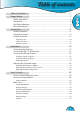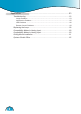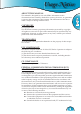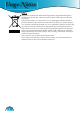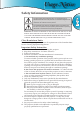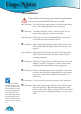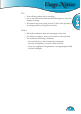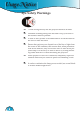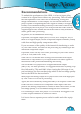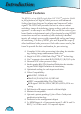Table of contents Usage Notice .......................................................................................... 3 Safety Information .........................................................................................5 Precautions ...................................................................................................6 Eye Safety Warnings .....................................................................................8 Recommendations ..........................................
Table of contents Appendices .......................................................................................... 53 Troubleshooting ...........................................................................................53 Image Problems .................................................................................................. 53 Intermission Problems ........................................................................................ 55 LED Problems ...................................
Usage Notice This manual is designed for use with HD81. Information in this document has been carefully checked for accuracy; however, no guarantee is given to the correctness of the contents. The information in this document is subject to change without notice. COPYRIGHY © Copyright 2006 This document contains proprietary information protected by copyright. All rights are reserved.
Usage Notice WEEE Disposal of old Electrical & Electronic Equipment (Applicable throughout the European Union and other European countries with separate collection programs) This symbol found on your product or on its packaging, indicates that this product should not be treated as household waste when you wish to dispose of it. Instead, it should be handed over to an applicable collection point for the recycling of electrical and electronic equipment.
Usage Notice The lightning flash with arrowheard within an equilateral triangle is intended to alert the user to the presence of uninsulated “dangerous voltage” within the product’s enclosure that may be of sufficient magnitude to constitute a risk of electric shock to persons. The exclamation point within an equilateral triangle is intended to alert the user to the presence of import operating and maintenance (servicing) instructions in the literature accompanying the appliance.
Usage Notice Precautions Please follow all warnings, precautions and maintenance as recommended in this user’s guide. ▀■ Warning- Do not look into the projector’s lens when the lamp is on. The bright light may hurt your eyes. ▀■ Warning- To reduce the risk of fire or electric shock, do not expose this projector to rain or moisture. ▀■ Warning- Please do not open or disassemble the projector & box as this may cause electric shock.
Usage Notice Do: Use a soft cloth moistened with mild detergent to clean the display housing. Disconnect the power plug from AC outlet if the product is not being used for a long period of time. Don’t: Block the ventilation slots and openings on the unit. Use abrasive cleaners, waxes or solvents to clean the unit. Use under the following conditions: - In extremely hot, cold or humid environments. - In areas susceptible to excessive dust and dirt.
Usage Notice Eye Safety Warnings ▀■ Avoid staring directly into the projector beam at all times. ▀■ Minimize standing facing into the beam. Keep your back to the beam as much as possible. ▀■ A stick or laser pointer is recommended to avoid the need for the user to enter the beam. ▀■ Ensure that projectors are located out of the line of sight from the screen to the audience; this ensures that, when presenters look at the audience, they do not also have to stare at the projector lamp.
Usage Notice To unleash the performance of the HD81, it is best to input video content in its original form without any processing. This will utilize the full capabilities of the HD81 for de-interlacing, scaling and image enhancement. As an example, if a user has an HDMI DVD player capable of outputting the video signal in a 480i/576i digital format, we recommend feeding it directly to the HD81 without any processing by the DVD player.
Introduction Product Features The HD81 is a true 1080P single chips 0.95” DLPTM projector .Buildin fully-featured, all digital, video processor with advanced Scaling functions designed to enhance and improve all video signals. The HD81 also provides the best in source content switching, image de-interlacing, image scaling, and color management – in one easy to use HD81 also can be the center of you home theater entertainment center.
Unique HDMI switching that outputs HDMI audio to HDMI-capable A/V receiver Front panel inputs for camcorder, portable computer and other video sources Advanced video enhancement engines including: ▪ Vivid Color Engine – Provides RGBCYM saturation/hue enhancement over 9 regions independently for each color ▪ Edge Sharpening Engine – Advanced user-definable, boundary-limiting function maximizes ▪ Auto Contrast Engine – Scene-dependent black and white enhancement for greater picture ▪ Adaptive Noise Reduc
Introduction Package Overview The product ships standard with the accessories & items shown below. If anything is missing or damaged, please contact your dealer immediately. HD81’s Video Box X 1 Projector with lens cap Power Cord (1.
Introduction Product Overview 2 English Projector Part 1 4 5 3 6 7 1 9 8 1. 2. 3. 4. 5. 6. 7. 8. 9. 10.
Introduction Control Panel 1 2 3 1. Power LED 2. Lamp Indicator LED 3. Temp Indicator LED Connection Ports 1 1. 2. 3. 4. 5.
Introduction 1 3 4 5 English Video Box Part Front Panel 6 2 7 1. 2. 3. 4. 5. 6. 7. 8. 9.
Introduction Back Panel 1 1. 2. 3. 4. 5. 6. 7. 8. 9. 10. 11. 12. 13. 14. 15. 16. 17. 18. 19. 20.
Introduction 1 2 3 4 5 7 6 8 9 10 12 11 13 14 15 16 18 19 17 23 20 24 21 25 22 33 26 34 27 35 28 36 29 37 30 38 31 39 32 40 1. 2. 3. 4. 5. 6. 7. 8. 9. 10. 11. 12. 13. 14. 15. 16. 17. 18. 19. 20. 21. 22. 23. 24. 25. 26. 27. 28. 29. 30. 31. 32. 33. 34. 35. 36. 37. 38. 39. 40. English Remote Control Standby Power On Brite Mode IRIS ISF Day User 1 ISF Night User 2 User 3 Gamma Edge Enhance Color Vivid B/W Extension Four Directional Select Keys Enter Menu V.
Installation Connecting the Projector 9 8 7 6 5 3 5 2 7 6 5 4 1 1 1. .............................................................................................................Power Cord 2. ........................................................................... HDMI To HDMI (To Projector) Due to the differ3. ................................................................................... RS232 Cable (To Projector) ence in applications 4. .............................................
Installation For maximum flexibility when integrating into existing entertainment systems, the HD81 Video Box is equipped with 2 HDMI outputs. One output directly sends the signal out to the display and the second output sends the signal out to an HDMI equipped AV receiver. There are three ways to connect the HDMI output from the HD81’s Video Box.
Installation Option 2 Using HD81 as video source selector and directly connecting the video source to the AV Receiver: If you do not have an HDMI equipped AV receiver, to ensure proper audio connections, you will need to directly connect the Audio out from the Video source to your receiver. The HD81 will be used only to process the Video signals. 1) Connect the video sources to the HD81’s Video Box. 2) Connect the video sources audio out directly to your receiver.
English Installation 21
Installation Powering On/Off the Projector Powering On the Projector 1. Remove the lens cap. 2. Ensure that the (1) power cord for Projector and Box and (2) HDMI To HDMI ,and RS-232 cable that are from Box to Projector signal cable, (3) Signal cable to Box are securely connected and turn on Main power switch on Box side. The Power LED will become red on Projector side and Box side. 3. Turn on the lamp by pressing “On/Standby” button either on the from of the Box or on the remote.
Installation 1. Press the “On/Standby” button on Box side or remote to turn off the projector lamp, you will see a message displayed on the projector’s screen. Press the “On/Standby” button again to confirm, otherwise the message will disappear after 5 seconds. 2. Then Box’s Power LED will turn red. The cooling fans continue to operate for about 30 seconds for cooling cycle and the projector’s Power LED will flash green. When the projector’s Power LED begins red, the projector has entered standby mode.
Installation Adjusting the Projected Image Adjusting the Projector’s Height The projector is equipped with elevator feet for adjusting the image height. To raise the image: 1. Press the elevator button . 2. Raise the image to the desired height angle , then release the button to lock the elevator feet into position. 3. Use screw in feet to fine-tune the display angle. To lower the image: 1. Press the elevator button. 2. Lower the image, then release the button to lock the elevator feet into position. 3.
Installation Turn the Zoom Lever to zoom in or zoom out. To focus the image, turn the focus ring until you see a clear image. The projector will focus at distances from 4.9 to 39.4 feet (1.5 to 12.0 meters) and the projection screen size from 0.775m~7.62m (30.5”~300”) at 16:9 mode with mechanical travel. Zoom Lever Focus Ring Adjusting Projection Image Size Side View Front View H(1920X1080) W1 (1400X1050) B(1920X1080) A H' L D(1920X1080) W0 (1920X1080) Throw Ratio (TR)=1.85 as Wide mode A=6.
User Controls Control Panel & Remote Control There are two ways for you to control the functions: Control Panel and Remote Control. Using the Control Panel 26 Source Press “Source” to choose Analog via DVI (DVI-A) or digital via DVI (DVI-D), RGB, Component-p, Component-i, S-Video, Composite Video, HDTV and HDMI sources. Menu Press “Menu” to launch the on-screen display (OSD) menu. To exit OSD, Press ”Menu” again.
User Controls Power on Power on the projector. Refer to the “Power On the Projector” section on pages 22-23. Standby Power off the projector. Refer to the “Power Off the Projector” section on pages 22-23. Brite mode Increase the brightness of the image. IRIS Refer to “IRIS” function on page 44 for more information. ISF Day/ISF Night/User1/ User2/User3 Select the display mode. Refer to “Image--> Mode” section on page 27. Gamma There are 10 preset gamma curves.
User Controls Overscan Mask off a few pixels on each edge of the image to be displayed. Use this function to adjust if image source happens to have noise near any edge of the display image. Select the display format. Refer to “Display16x9/4x3/Native/LBX/For- -> Format” section on page 35. mat 1/Format 2 28 HDMI 1/ HDMI 2/ HDMI 3 Press “HDMI 1”/“HDMI 2”/“HDMI 3” to choose source from HDMI 1/HDMI 2/HDMI 3 connector.
User Controls There are four main modules in the OSD: IMAGE, DIS- PLAY, SYSTEM, and SETUP: ▪ IMAGE enables a powerful interface to tune the picture to the best quality possible ▪ DISPLAY provides the ability to set the different scaling formats, both input and output ▪ SYSTEM contains other system oriented functions, such as language, changing output resolution, and more ▪ SETUP configures video inputs The Projector has multilingual On-screen Display menus that allow you to make image adjustments and c
User Controls Menu Tree 30
English User Controls 31
User Controls Image Adjustment ▪ The IMAGE adjustment module allows the user to tailor the image to their particular taste, such as frequently-used items like: Contrast, Brightness, Color, Tint and Sharpness. For advanced users, there is an “Advanced …” submenu, which contains more options for image fine-tuning. ▪ All functions may be operated by the remote control as shown below. The “ ”, ” ”, “ ”, “ ”, “Enter” are the key control buttons. 1) Press the “Menu” button on the remote to show the Menu.
Press the to increase the amount of green in the image. Press the to increase the amount of red in the image. Sharpness Adjusts the sharpness of the image. Press the Press the Reset English User Controls to decrease the sharpness. to increase the sharpness. Returns the current menu’s settings to factory default. ISF Modes For care-free operation, HD81 comes with ISF Modes.
User Controls 1) To select a User mode, press “Menu” button and use “Enter” or “ ” to enter the IMAGE category, then use “ ”, “ ” arrow keys to highlight “Mode”. Press “Enter” or “ ” to enter User Mode. 2) Use “ ”, “ ” arrow keys to select the desired User Mode. 3) There are three user modes: User1, User2 and User3, each mode can be fine tuned for the desired image performance. The adjustable parameters include Contrast, Brightness, Color, Tint, and Sharpness.
User Controls Format Use this function to choose your desired aspect ratio. ▪ To match the input image to the correct aspect ratio, six modes can be selected: 16:9, 4:3, Native, LBX, Format 1, Format 2. ▪ Default modes are 16:9, 4:3, Native and LBX. English Display Settings 4:3: This format is for 4x3 input sources not enhanced for Widescreen TV. 16:9: This format is for 16x9 input sources, like HDTV and DVD enhanced for Widescreen TV.
User Controls 1) Press the “Menu” button on the remote. 2) Use “ ”, “ ” to select DISPLAY category and press “Enter” or “ ”, then use “ ”, “ ” to highlight the “Format” adjustment item. 3) Press “Enter” or “ ” to select this adjustment item. The Menu disappears as shown. 4) Use “ ”, “ ” arrow keys to choose the desired format. 5) Once you select Format 1 or 2 on the “Display” menu, any other adjustments to the display that are made can be saved upon exiting the “Display” mode.
User Controls 4:3 Native LBX Format 1 (Default 16:9) Format 2 (Default 4:3) Edge Masking O O O O * * Overscan O O X O Step 2 Step 2 Image Shift O X X O O X English 16:9 O : Available X : Not Available Overscan Adjustment Overscan function that removes the noise in a video image. Edge Masking There are four Mask effects -- top, down, left and right -- which provide pure black bars to mask the input image. 1) Press the “Menu” button on the remote.
User Controls Advanced Adjustments Image/Advanced ▪ The HD81 is a power image enhancement tool. Many advanced adjustment functions are included, such as noise reduction, gamma curves, and color temperature. These functions will help the user achieve the best image possible. ▪ For more details, please see the sections associated with each item. ▪ To access the Advanced Adjustments: 1) Press the “Menu” button on the remote.
User Controls 1) Use “ ”, “ ” arrow keys to select the “Image Mode” adjustment item, press “Enter” key or “ ” key to enter this adjustment item. 2) Use “ ”, “ ” arrow keys to select the preferred image mode. There are 5 preset modes: Film, TV, Graphic, PC and one-user modes; each mode is fine tuned for specific desired image performances. Please refer to the following description: English Image Mode For easy, care-free operation, HD81 comes with preset image modes.
User Controls Color Temperature The HD81 comes with three color temperature presets. The user can switch between the presets to achieve the desired image. 1) Enter the Advanced menu as detailed in the previous section. 2) Use “ ”, “ ” to highlight the “Color Temp.” adjustment item, and press “Enter” or “ ” to select. Color Temp -UserR Contrast G Contrast B Contrast R Brightness G Brightness B Brightness Red Contrast 0 0 0 0 0 0 3) Use “ ”, “ ” arrow keys to select default modes.
5) User can select and setup different settings for each mode (1 to 5) in “User” option and adjust submenu shows as the following: When user chooses one mode and presses “Enter” to see the original settings of each item; user may then adjust the value per the original setting of each mode. 6) The first item “Ref. mode” has five default value sets for user to fine-tune High Corning, High Width, Low Corning, Low Width and Strength A &B.
User Controls Color Vividness The HD81 includes 3 preset color management settings and one user definable setting. You can easily switch between the modes to achieve different effects. 1) Use “ ”, “ ” arrow keys to select the “Color Vividness” adjustment item, press “Enter” key or “ ” key to enter this adjustment item. The Menu disappears and a small adjustment bar is shown (as shown below). 2) Use “ ”, “ ” arrow keys to select default modes.
<4> A color level bar is shown on the top of screen for user to see the Saturation or Hue effects with different values. <5> “Reset” option in Saturation or Hue adjustment is to reset Saturation value or Hue value of all levels (0 to 15). Press “ ” arrow key while moving on level 15 or “ ” arrow key while moving on level 0 to select “Reset ” option. 6) A color level bar is shown on the top of screen for user to see color vividness effects.
User Controls System Adjustments Language Choose the multilingual OSD menu. Press “ ”or “ ” into the sub menu and then use the “ ”or “ ”key to select your preferred language. Press “Select (Enter)” to finalize the selection. Programmable 12V Trigger There is one 12V Trigger that can be edited on or off according to different aspect ratios. (See page 35.) 1) Press the “Menu” button on the remote to show the OSD.
User Controls duced with more clarity though the brightness is lowered. There are 17 step for you adjust. Auto: The dynamic image performance manager is active in making sure your greatest pleasure from seeing a movie dynamically with the most dark details revealed, vivid and bright image performed all the way. Projection Front-Desktop The factory default setting. Rear-Desktop When you select this function, the projector reverses the image so you can project behind a translucent screen.
User Controls Lamp This function can adjust setup about lamp. Lamp Hours: Displays the cumulative lamp operating time. Lamp Reminding: Choose this function to show or to hide the warning message when the changing lamp message is displayed. The message will appear up 30 hours before suggested replacement of lamp. Lamp Reset: Reset the lamp life hour after replacing the lamp. Settings copy This function allow user copy image setting that user adjust from one to another.
User Controls Signal ▪ During the initial setup, adjustment of the color and image quality should be performed. After this initial setup is completed, the HD81 will automatically store the settings for optimal image viewing. ▪ The HD81 OSD is dependent upon the video source signal. It has been designed to show a different OSD display with each input. Please refer to table A and B below for more details on available adjustments for each signal.
User Controls 1) Press the “Menu” button on the remote to show the Menu. Use “ ”, “ ” arrow keys to select SETUP category, press “Enter” or “ ” key to enter this adjustment category. 2) The first line shows the current signal. Use “ ”, arrow key to select the item “Signal”; User may see different items for adjustment depending on the current signals. 3) Press “Enter” or “ ” to enter category. The OSD shows a signal submenu according to the current signal.
User Controls The default choice, AUTO, automatically detects the color space used. The other two choices (SDTV, HDTV) force the HD81 to use the color space mapping associated with SDTV or HDTV. Frequency Changes the display data frequency to match the frequency of your computer’s graphic card. When you experience a vertical flickering bar, use this function to make an adjustment. Horizontal Adjusts the horizontal position. Vertical Adjusts the vertical position.
User Controls S-Video and Composite Video This section explains the operation of SETUP when inputting SVideo or Video/CVBS signals. 1) Enters SETUP as described in previous section. White Level 0 2) Use “ ”, “ ” arrow keys to select the adjustment item, press “Enter” or “ ” to enter this item. The Menu disappears and a small bar appears as shown. 3) Use “ ”, “ arrow keys to calibrate. White Level Allow user adjust White Level when inputting S-Video or Video/ CVBS signals.
User Controls This section explains the operation of SETUP when inputting Component YPbPr signals. 1) Enters SETUP as described in previous section. Auto Calibration Off On 2) Use “ ”, “ ” arrow keys to select the adjustment item, press “Enter” or “ ” to enter this item. The Menu disappears and a small bar appears as shown. 3) Use “ ”, “ arrow keys to calibrate. Auto Calibration Refer to “Auto Calibration” function on page 49 for more information. Y gain Adjust the gain of Y.
User Controls Analog RGB This section explains the operation of SETUP when inputting Analog RGB signals (PC). 1) Enters SETUP as described in previous section. White Level 0 2) Use “ ”, “ ” arrow keys to select the adjustment item, press “Enter” or “ ” to enter this item. The Menu disappears and a small bar appears as shown. 3) Use “ ”, “ arrow keys to calibrate. White Level Allow user adjust White Level when inputting S-Video or Video/ CVBS signals.
Appendices If you experience a problem with your projector, please refer to the following information. If a problem persists, please contact your local reseller or service center. (See page 62 for details) English Troubleshooting Image Problems No image appears on-screen Ensure all the cables and power connections are correctly and (#) Break off Rule of HD81 : See page 56. LED lighting message securely connected as described in the “Installation” section.
Appendices 6. Select the “Change” button under the “Monitor” tab. 7. Click on “Show all devices.” Next, select “Standard monitor types” under the SP box; choose the resolution mode you need under the “Models” box. (*) The resolution: HDMI’s 1920 x 1080 i/p and component’s 1920 x 1080 i is recommended for this projector. 8. Verify that the resolution setting of the monitor display is lower than or equal to SXGA+ (1400 x 1050). (*) If you are using a Notebook: 1.
Appendices Make sure the Lens cap is removed. Adjusts the Focus Ring on the projector lens. Make sure the projection screen is between the required distance 4.9 to 39.4 feet (1.5 to 12.0 meters) from the projector. See page 25. The image is stretched when displaying 16:9 DVD title When you play anamorphic DVD or 16:9 DVD, the projector will show the best image in 16: 9 format on projector side. If you play the LBX format DVD title, please change the format as LBX in projector OSD.
Appendices If possible, turn off the projector, then unplug the power cord and wait at least 20 seconds before reconnecting power. Lamp burns out or makes a popping sound When the lamp reaches its end of life, it will burn out and may make a loud popping sound. If this happens, the projector will not turn on until the lamp module has been replaced. To replace the lamp, follow the procedures in the “Replacing the Lamp” section on page 59.
Appendices 1. When orange and blue of LED show at same time ,the color could show light purple. When red and blue of LED show at same time, the color could show purple. Ps2: (*) Break off Rule of HD81: 1. RS-232 communication failure: OSD will show “ Projector will shutdown in 30 seconds if RS232 connection is not restored”. Please check RS232 connection between controller box and projector. 2. HDMI communication failure. System will show blue image only.
Appendices RS232 connection fail: Replacing the lamp: Remote Control Problems Projector side don’t have IR receiver. If the remote control does not work Check the operating angle for the remote control is approximately IR receiver are only on ±22.5°. front of Box side and IR Module. Make sure there are not any obstructions between the remote con- trol and the HD81’s Box. Move to within 6 m (20 ft) of the HD81’s Box. Make sure batteries are inserted correctly.
Appendices The projector automatically detects the lamp life. When the lamp life is nearing the end of use, you will receive a warning message. Warning: Lamp compartment is hot! Allow it to cool down before changing lamp! English Replacing the lamp When you see this message, please contact your local reseller or service center to change the lamp as soon as possible. Make sure the projector has been cooled down for at least 30 minutes before changing the lamp.
Appendices Compatibility Modes In Analog input Remark : “*”compressed computer image. 60 Mode Resolution V.Frequency (Hz) VESA VGA 640 x 480 60,72,75,85 VESA VGA 848 x 480 60 VESA VGA 720 x 400 70,85 VESA SVGA 800 x 600 56,60,72,75,85 VESA XGA 1024 x 768 60,70,75,85 VESA WXGA 1280 x 768 60,70,75 HD 1280 x 720 60 SXGA+ 1400 x 1050 60 Compatibility Modes In Digital input Mode Resolution V.
Appendices 1. To prevent damaging your projector, please use the ceiling mount package for installation. 2. If you wish to use a third party ceiling mount kit, please ensure the screws used to attached a mount to the projector met the following specifications: Screw type: M4 Maximum screw-thread length into the projector: 10mm Minimum screw-thread length into the projector: 8mm 106.00mm (4.17") 82.50mm (3.25") 100.00mm (3.94") 200.00mm (7.87") Min. 610.60mm/ Max. 850.60mm (24.04") (33.
Appendices Optoma Global Office For service or support please contact your local office. USA 715 Sycamore Drive Milpitas, CA 95035, USA www.optomausa.com Tel : 408-383-3700 Fax: 408-383-3702 Service : service@optoma.com Canada 120 West Beaver Creek Road Unit #9 Richmond Hill, ON L4B 1L2, Canada Tel : 905-882-4228 Fax: 905-882-4229 www.optoma.com Europe 42 Caxton Way, The Watford Business Park Watford, Hertfordshire, WD18 8QZ, UK Tel : +44 (0) 1923 691 800 Fax: +44 (0) 1923 691 888 www.optomaeurope.