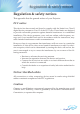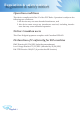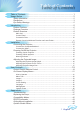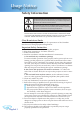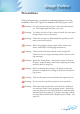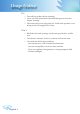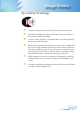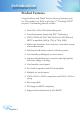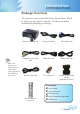Regulation & safety notices Regulation & safety notices This appendix lists the general notices of your Projector. FCC notice This device has been tested and found to comply with the limits for a Class B digital device pursuant to Part 15 of the FCC rules. These limits are designed to provide reasonable protection against harmful interference in a residential installation.
Regulation & safety notices Operation conditions This device complies with Part 15 of the FCC Rules. Operation is subject to the following two conditions: 1. this device may not cause harmful interference, and 2. this device must accept any interference received, including interference that may cause undesired operation. Notice: Canadian users This Class B digital apparatus complies with Canadian ICES-003.
Table of Contents Table of Contents.......................................................................................... 1 Usage Notice................................................................................................. 2 Safety Information.................................................................................................2 Precautions...........................................................................................................3 Eye Safety Warnings...............
Usage Notice Safety Information The lightning flash with arrowheard within an equilateral triangle is intended to alert the user to the presence of uninsulated “dangerous voltage” within the product’s enclosure that may be of sufficient magnitude to constitute a risk of electric shock to persons. The exclamation point within an equilateral triangle is intended to alert the user to the presence of import operating and maintenance (servicing) instructions in the literature accompanying the appliance.
Usage Notice Precautions Follow all warnings, precautions and maintenance as recommended in this user’s guide to maximize the life of your unit. Warning- Do not look into the projector’s lens when the lamp is on. The bright light may hurt your eyes. Warning- To reduce the risk of fire or electric shock, do not expose this product to rain or moisture. Warning- Please do not open or disassemble the product as this may cause electric shock.
Usage Notice Do: Turn off the product before cleaning. Use a soft cloth moistened with mild detergent to clean the display housing. Disconnect the power plug from AC outlet if the product is not being used for a long period of time. Don’t: Block the slots and openings on the unit provided for ventilation. Use abrasive cleaners, waxes or solvents to clean the unit. Use under the following conditions: - In extremely hot, cold or humid environments.
Usage Notice Eye Safety Warnings ▀■ Avoid staring directly into the projector beam at all times. ▀■ Minimize standing facing into the beam. Keep your back to the beam as much as possible. ▀■ A stick or laser pointer is recommended to avoid the need for the user to enter the beam. ▀■ Ensure that projectors are located out of the line of sight from the screen to the audience; this ensures that, when presenters look at the audience, they do not also have to stare at the projector lamp.
Introduction Product Features Congratulations and Thank You for choosing Optoma projector. This product is a XGA single chip 0.7” Darkchip3 DLP® projector. Outstanding features include: True XGA, 1024 x 768 addressable pixels Texas Instruments Single chip DLP® Technology NTSC/NTSC4.
Introduction Package Overview This projector comes with all the items shown below. Check to make sure your unit is complete. Contact your dealer immediately if anything is missing. Due to the difference in applications for each country, some regions may have different accessories. Projector with lens cap Power Cord 1.8m VGA Cable 1.8m Composite Video Cable 1.8m USB Cable 1.8m RS232 Cable 1.8m S-Video Cable 1.
Introduction Product Overview Main Unit 1 2 3 4 5 7 6 5 7 2 1 4 9 1. 2. 3. 4. 5. 6. 7. 8. 9.
Introduction Control Panel 11 2 3 4 11 5 10 6 9 1. 2. 3. 4. 5. 6. 7. 8. 9. 10. 11.
Introduction Connection Ports 4 1 8 2 3 9 10 6 5 11 7 12 14 15 13 1. DVI-D Input Connector (PC Digital/HDTV/HDCP Input) 2. VGA1-In Connector (PC Analog signal/HD/Component Video Input) 3. Audio Input Connector (For DVI-D or VGA1-In) 4. S-Video Input Connector 5. Audio Input Connector (For S-Video or Composite) 6. Composite Video Input Connector 7. Networking Connector RJ45 8. Monitor Loop-through Output Connector 9.
Introduction Remote Control with Mouse Function and Laser Pointer 15 16 1 17 2 18 3 19 4 5 20 6 21 7 22 8 9 23 24 10 25 11 26 12 27 14 1. 2. 3. 4. 5. 6. 7. 8. 9. 10. 11. 12. 13. 14. 15. 16. 17. 18. 19. 20. 21. 22. 23. 24. 25. 26. 27.
Installation Connecting the Projector Connect the Computer/Notebook USB VGA RS232 DVI 5 7 6 3 4 Due to the difference in applications for each country, some regions may have different accessories. 2 1 8 Audio Output (For Active Speakers) 1...............................................................................................................Power Cord 2................................................................................................................. USB Cable 3...........
Installation Connect the Video DVD Player, Set-top Box, HDTV receiver S-Video Output 4 3 3 6 2 8 Due to the difference in applications for each country, some regions may have different accessories. 7 Video Output 5 1 9 3 11 10 Audio Output (For Active Speakers) DVD Player, Set-top Box, HDTV receiver 1...............................................................................................................Power Cord 2......................................................................
Installation Powering On/Off the Projector Powering On the Projector Text Pattern 1. Remove the lens cap. 2. Ensure that the power cord and signal cable are securely connected. The Power LED will turn red. 3. Turn on the lamp by pressing “Power/Standby” button on the control panel. And the Power LED will turn green. 4. Turn on your source (computer, notebook, video player, etc.).
Installation Powering off the projector 1. Press the “Power/Standby” button to turn off the projector lamp; you will see a message displayed on the projector’s screen. Press the “Power/ Standby” button again to confirm, otherwise the message will disappear after 5 seconds. 2. The cooling fans continue to operate for about 30 seconds for cooling cycle and the Power LED will flash red. When the Power LED stops flashing, the projector has entered standby mode.
Installation Adjusting the Projected Image Adjusting the Projector Image Height The projector is equipped with elevator feet for adjusting the image height. To raise the image: 1. Press the elevator buttons . 2. Raise the image to the desired height angle , then release the button to lock the elevator feet into position. 3. Use screw in feet to fine-tune the display angle. To lower the image: 1. Press the elevator buttons. 2.
Installation Adjusting the Projector Zoom / Focus You may turn the zoom lever to zoom in or out. To focus the image, rotate the focus ring until the image is clear. The projector will focus at distances from 3.3 to 40.0 feet (1.0 to 12.2 meters). Zoom Lever Focus Ring Di ag on Height Adjusting Projection Image Size al Width 24.6" (62.5cm) 20.5" (52.1cm) 123.0" (312.5cm) 73.8" (187.5cm) 102.5" (260.4cm) 61.5" (156.3cm) 172.2" (437.5cm) 143.5" (364.6cm) 221.5" (562.5cm) 184.5" (468.8cm) 300.
User Controls Control Panel & Remote Control There are two ways for you to control the functions: Remote Control and Control Panel. Using the Control Panel Power/ Standby Source Press “Source” to select an input signal. Menu Turns the menu On or Off. Four Directional Select Keys Use Enter / Keystone Re-Sync English 18 Refer to the “Power On/Off the Projector” section on pages 14-15. to navigate through the menus. Confirm your item selection.
User Controls Using the Remote Control Power Refer to the “Power On/Off the Projector” section on pages 14-15. Re-Sync Automatically synchronizes the projector to the input source. Keystone Adjusts image distortion caused by tilting the projector (±16 degrees). Display Format Display the “Display Format” section of the onscreen display menu to select the desired aspect ratio. Laser Button Aim the remote at the viewing screen, press and hold this button to activate the laser pointer.
User Controls English 20 Clear Clear your selection. Enter Confirm your item selection. Source Lock Select auto detection all connector ports or lock current connector port. (See page 30 for more) Video Choose composite video source. S-Video Choose S-Video source. VGA1 Choose primary VGA-In source. VGA2 Choose secondary VGA-In or SCART source. DVI Choose DVI-D source.
User Controls On Screen Display Menus The Projector has multilingual On Screen Display menus that allow you to make image adjustments and change a variety of settings. The projector will automatically detect the source. How to Operate 1. To open the OSD menu, press “Menu” on the Remote Control or Control Panel. 2. When OSD is displayed, use keys to select any item in the main menu. While making a selection on a particular page, press key to enter sub menu. 3.
User Controls Menu Tree English 22
User Controls Image-I Display Mode There are many factory presets optimized for various types of images. PC: For computer or notebook. (brightest image) Photo: For optimum colour at high brightness. Video: For playing video in a bright environment. sRGB: For standard PC colour. (best colour reproduction) User: Memorize user’s settings. Brightness Adjust the brightness of the image. Press the to darken image. Press the Contrast to lighten the image.
User Controls Colour Temperature Adjusts the colour temperature. At higher temperature, the screen looks colder; at lower temperature, the screen looks warmer. Each display mode has its own colour temperature and can memorize user’s selection. For example: “Saturation” functions is only supported under Video mode. Display mode PC Photo Video sRGB User Colour Temp. sRGB Low User High Mid When you adjust the colour setting item, the colour temperature will be set as “User” automatically.
User Controls Image-II Frequency “Frequency” changes the display data frequency to match the frequency of your computer’s graphic card. If you experience a vertical flickering bar, use this function to make an adjustment. Phase “Frequency”, “Phase”, “H. position” and “V. position” functions are only supported under Computer mode. “Phase” synchronizes the signal timing of the display with the graphic card. If you experience an unstable or flickering image, use this function to correct it. H.
User Controls LBX: This format is for non-16x9, letterbox source and for users who use external 16x9 lens to display 2.35:1 aspect ratio using full resolution. Display area Picture area Input Signal Display on Screen Ver. Shift (16:9) Ver. Shift (16:9): Image Position at window mode will also be moved accordingly. English 26 Adjust the image position up or down, when you select the aspect ratio of 16:9. Press the Press the to move the image down. to move the image up.
User Controls Colour Colour Full Range: Adjust the Red, Green and Blue color for all screen. Enhance Individual: Adjust the Red, Green, Blue, Yellow, Cyan and Magenta colors for advanced adjustment of the individual colors. Enhance Red Full Range: + Red - Red + Red When you adjust the colour setting item, the colour temperature will be set as “User” automatically. And this set “User” is the same for all display mode. For example: Icon Colour Temp.
User Controls Different color setting will be memorized at 4 different source groups. But they will be same under same source. DVI/VGA Component-p (480p/576p/720p/1080i) Component-i (480i/576i) Video / S-Video When we adjust color setting the current color temperature will be memorized before it auto switch to “User”. Because the memorized color temperature will be a base of “User”. For example: 1.) Colour temp. is High. 2.) User creates his favorite color based on “High” setting of colour temperature.
User Controls Language Language Choose the multilingual OSD menu. Use the your preferred language. or key to select Press “Enter” to finalize the selection.
User Controls Management Menu Location Choose the menu location on the display screen. Projection Front-Desktop Rear-Desktop Front-Ceiling Rear-Ceiling The factory default setting. When you select this function, the projector reverses the image so you can project from behind a translucent screen. When you select this function, the projector turns the image upside down for ceiling-mounted projection. When you select this function, the projector reverses and turns the image upside down.
User Controls Volume Press to decrease the volume. Press to increase the volume. RS232 Port RS232: Allows RS232 control of an individual projector. Network: Allows LAN via web browser (Internet Exploer) to control of projector. Reset Choose “Enter” to return the adjustments and settings to the factory default values. Management PIP Choose “On” to select on the PIP screen, Choose “Off” to select off the PIP screen. PIP Position Choose the PIP screen position on the display screen.
User Controls PIP RULE TABLE Sub source Main source DVI-D VGA Componet-p S-video Video DVI-D (digital RGB / HDCP) VGA (analog RGB) Componet-p (480p/576p/720p/1080i) S-video Video Logo Use this function to select your desired startup screen. If you change the setting from one to another, when you exit the OSD menu, the new setting will take effect on next open. Optoma: The default startup screen of Optoma projector.
User Controls 2. Use number button to enter current password, and then press “Enter” key again to reveal next OSD menu. 3. Scroll down to highlight Password, and then press “Enter” to activate. 4. Enter new password (4 digits in length) using the number buttons on the remote, then press “Enter” to confirm. 5. Enter new password again and press “Enter” to confirm. Security settings: Enable: Choose “Enable” to enable security verification when turning on the projector.
User Controls How to use web browser to control your projector 1. Fill in a new IP, a subnet mask, a gateway and a DNS in the dialogue box . 2. Then choose apply and press "Enter" botton to effectuate the configuration process. 3. Open your web browser and type in from the OSD LAN screen then the web page will display as below: When you used the projector IP address, you will can not link to your service server. 4: Open "Control Panel" to control your projector.
User Controls For example: Use Microsoft Internet Explorer (IE) web browser to control the projector , the IP address is http: // 10.0.50.100. Step 1: Find an IP Address (10.0.50.100) from LAN function of projector. Step 2: Select apply and press "Enter" button to submit function or press "menu" key to exit. Step 3: To open Network Connections, click Start, click Control Panel, click Network and Internet Connections, and then click Network Connections.
User Controls Lamp & Power STD Mode Choose “On” to dim the projector lamp which will lower power consumption and extend the lamp life by up to 130%. Choose ”Off” to return to BRIGHT mode. High Altitude Choose “On” to turn on High Altitude mode. Operates the fans at full speed continuously to allow for proper high altitude cooling of the projector. Auto Power Off (min) Sets the countdown timer interval. The countdown timer will start, when there is no signal being sent to the projector.
Appendices Troubleshooting If you experience trouble with the projector, refer to the following information. If the problem persists, please contact your local reseller or service center, see page 45 for details. Problem: No image appears on screen Ensure all the cables and power connections are correctly and securely connected as described in the “Installation” section. Ensure the pins of connectors are not crooked or broken. Check if the projection lamp has been securely installed.
Appendices 5. Select the “Change” button under the “Monitor” tab. 6. Click on “Show all devices.” Next, select “Standard monitor types” under the SP box; choose the resolution mode you need under the “Models” box. If you are using a Notebook: 1. First, follow the steps above to adjust resolution of the computer. 2. Press the toggle output settings.
Appendices Make sure the projection screen is between distance 3.3 to 40.0 feet (1.0 to 12.2 meters) from the projector. (See page 17) Problem: The image is stretched when displaying 16:9 DVD The projector automatically detects 16:9 DVD and adjusts the aspect ratio by digitizing to full screen with 4:3 default setting.
Appendices Problem: Message Reminders Fan fail: Over temperature: Power Off: Replace the lamp: English 40
Appendices Replacing the Lamp The projector keeps track of the lamp usage. It will show you a warning message: Warning: Lamp compartment is hot! Allow 30 minutes to cool down before changing lamp! When you see this message, change the lamp as soon as possible. Make sure the projector has cooled down for at least 30 minutes before changing the lamp. 1 2 4 3 Lamp Replacement Procedure: Warning: To reduce the risk of personal injury, do not drop the lamp module or touch the lamp bulb.
Appendices Compatibility Modes (ANALOG) (DIGITAL) Mode Resolution V.Frequency (Hz) H.Frequency (kHz) V.Frequency (Hz) H.Frequency (kHz) VESA VGA 640 x 350 70 31.5 70 31.5 VESA VGA 640 x 350 85 37.9 85 37.9 VESA VGA 640 x 400 85 37.9 85 37.9 VESA VGA 640 x 480 60 31.5 60 31.5 VESA VGA 640 x 480 72 37.9 72 37.9 VESA VGA 640 x 480 75 37.5 75 37.5 VESA VGA 640 x 480 85 43.3 85 43.3 VESA VGA 720 x 400 70 31.5 70 31.5 VESA VGA 720 x 400 85 37.9 85 37.
Appendices RS232 Commands RS232 Connector VGA-In Connector 3 1 2 Pin no. Name I/O (From Projector Side 1 TXD OUT 2 RXD IN 3 GND __ 5 4 10 9 8 15 14 13 Pin no. 3 2 7 12 Spec.
Appendices Ceiling Mount Installation 1. To prevent damaging your projector, please use the ceiling mount package for installation. 2. If you wish to use a third party ceiling mount kit, please ensure the screws used to attached a mount to the projector meet the following specifications: 40.00 111.00 66.00 (To Lens Center) 83.75 Warning: 1. If you buy the ceiling mount from another manufacturer, please ensure that there is at least 10cm distance between the bottom cover of the projector and the ceiling.
Appendices Optoma Global Offices For service or support please contact your local office. USA 715 Sycamore Drive Milpitas, CA 95035, USA www.optomausa.com Tel : 408-383-3700 Fax: 408-383-3702 Service : service@optoma.com Canada 5630 Kennedy Road, Mississauga, ON, L4Z 2A9, Canada Tel : 905-882-4228 Fax: 905-882-4229 www.optoma.com Europe 42 Caxton Way, The Watford Business Park Watford, Hertfordshire, WD18 8QZ, UK Tel : +44 (0) 1923 691 800 Fax: +44 (0) 1923 691 888 www.optomaeurope.