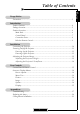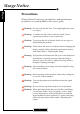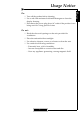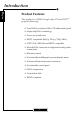Table of Contents Precautions ...................................................................................................................... 2 Introduction Product Features ............................................................................................................. 4 Package Overview ........................................................................................................... 5 Product Overview ..........................................................................
Usage Notice English Precautions Please follow all warnings, precautions, and maintenance procedures as recommended in this user’s guide. Warning- Do not look into the lens. The bright light may cause eye injury. Warning- To reduce the risk of fire or electric shock, do not expose this product to rain or moisture. Warning- To prevent the risk of electric shock, do not open or disassemble the product.
Usage Notice Turn off the product before cleaning. Use a soft cloth moistened with mild detergent to clean the display housing. Disconnect the power plug from AC outlet if the product is not being used for a long period of time. Do not: Block the slots and openings on the unit provided for ventilation. Place the unit under direct sunlight. Use abrasive cleaners, waxes or solvents to clean the unit. Use under the following conditions: - Extremely heat, cold or humidity.
Introduction English Product Features This product is a WXGA single chip 0.
Introduction This projector comes with all the items shown below. Check to make sure your unit is complete. Projector Unit Power Cord RS232 Cable 1.8m Composite Video Cable 1.8m S-Video Cable 1.8m IR Remote Control User’s Manual/ Warranty Card Battery x 2 Due to the difference in applications for each country, some regions may have different accessories.
Introduction English Product Overview Main Unit 1 2 4 5 3 6 1. 2. 3. 4. 5. 6.
Introduction English Control Panel 1 2 4 5 3 6 7 10 8 1. 2. 3. 4. 5. 6. 7. 8. 9. 10.
Introduction English Connection Ports 1 2 4 1 2. 3. 4. 5. 6. 7. 8. 3 9. 10. 11. 12. 5 13.
Introduction English Wireless Remote Control 9 1 2 3 4 5 6 7 8 10 11 12 16 14 15 17 13 19 18 22 20 21 1. Power On/Off 2. Display Hide 3. Brightness 4. Freeze 5. Contrast 6. Re-sync 7. Hue Adjustment 8. Electronic Zoom 9. Keystone Adjustment 10. Format 11. Menu/Exit 12. Optics Zoom In/Up 9 13. Optics Zoom Out/Down 14. Optics Focus +/Left 15. Optics Focus -/Right 16. Four Directional Select Keys 17. Enter 18. S-Video Source 19. Composite Source 20. BNC Source 21. DVI-I Source 22.
Installation English Connecting the Projector 1 DVI-I Output 6 DVD Player 5 7 3 8 Video Output Antenna 2 4 S-Video Output Set-Top Box 1. 2. 3. 4. 5. 6. Power Cord S-Video Cable Composite Video Cable RS232 Cable DVI to DVI Cable (Optional) DVI to RCA Cable for YPbPr (Optional) 7. RCA Component Cable for YPbPr (Optional) 8.
Installation English Powering On/Off the Projector Powering On the Projector 1. Remove the lens cap.n 2. Ensure that the power cord and signal cable are securely connected. 3. Turn on the lamp by pressing the “Power” button on the side of the projector. o The startup screen will display in approximately one minute. 4. Turn on your source (computer, notebook, video player etc), the projector will automatically detect your source.
Installation English Powering Off the Projector 1. Press the “Power” button to turn off the projector lamp. 2. After pressing the “Power” button, you will see the message “Power off the lamp? Video Mute” displayed on the projector’s screen. Press the “Power” button again to confirm, otherwise the message will disappear after five seconds. Please note that if the key is pressed instead, the projector will enter the “Video Mute” mode and no image will be displayed.
Installation Adjusting the Projector’s Height The projector is equipped with four adjustable feet to modify the height of the projector. To raise or lower the projector : 1. Locate the adjustable foot you wish to modify on the under side of the projector. 2. Rotate the adjustable foot counterclockwise to raise the projector or clockwise to lower it. Repeat with the remaining feet as needed. 3. Reset the projector on its feet and re-adjust as needed.
Installation English Adjusting the Projector’s Zoom/Focus You may adjust the projected image size by pressing the Zoom buttons. Press to zoom in or to zoom out. To adjust focus of an image, press the focus shift buttons and . The projector will focus at distances from 3.3 to 32.8 feet (1.0 to 10.0m).
User Controls There are two ways for you to control the functions: with control panel and remote control. Control Panel Remote Control Using the Remote Control Power 4 “Power” turns on the projector’s lamp, refer to the “Powering On/Off the Projector” section on page 11~ 12 for more details. Hide 4 “Hide” immediately turns the screen black. Press “Hide” a second time to restore the display. Brightness 4 Adjust the brightness of the image. Freeze 4 Press “Freeze” to pause the screen image.
User Controls English Contrast 4 “Contrast” controls the degree of difference between the lightest and darkest parts of the picture. Hue 4 “Hue” adjusts the color balance from red to green. H.Keystone & V.Keystone 4 Correct image distortion caused by rotating and tilting the projector. Re-Sync 4 Automatically synchronizes the projector to the input source. Zoom 4 Press “Zoom” to display the zoom menu. Press or button to zoom in or zoom out of an image.
User Controls 4 Press “DVI” to select input from the DVI-I connector RCA 4 Press “RCA” to select input from the RCA component video connector. Using the Control Panel Power 4 The power switch is located near the power socket on the side of the projector. Use it to power on/off the projector. Please refer to the “Powering On/Off the Projector” section on pages 11~ 12. Lens Shift 4 Turn the Lens Shift dial clockwise to shift the projected image in an up ward direction.
User Controls English Onscreen Display Menus How to Operate 4 The projector has multilingual onscreen display menus that allow you to make image adjustments and change a variety of settings. The projector automatically detects the source. 4 To launch the menu, press “Menu/Exit” on the Remote Control or Control Panel. 4 When the main menu is displayed, use to select it. While making a selection, press “Enter” to go into the sub-menu. To exit the menu, press “Menu/Exit”.
User Controls PICTURE............... Mode Cinema/Normal/Vivid Contrast Brightness Color (Video only) Hue (Video only) Sharpness Gamma Current/All Reset 1/2/3 IMAGE...................
User Controls English Picture Mode Cinema Contrast 50 Brightness 50 Color 50 Hue 50 Sharpness 50 Gamma 1 Reset PICTURE Mode There are three factory presets optimized for various types of pictures: Cinema, Normal, and Vivid. You can customize contrast, brightness, intensity, color, tint, sharpness, and gamma for each preset mode. Contrast Contrast controls the degree of difference between the lightest and darkest parts of the picture.
User Controls Mode Cinema Contrast 50 Brightness 50 Color 50 Hue 50 Sharpness 50 Gamma 1 English Picture Reset PICTURE Gamma Gamma affects how dark scenery is displayed. With a greater gamma value, dark scenery will appear brighter. Use to adjust gamma values. Reset Return the adjustments and settings to factory default values. 4Current: Returns the current menu’s settings to factory default values. 4All: Returns the settings for all menus to factory default values.
User Controls English Image White Peaking 10 Color Temp. 1 Image Mode Film Advanced Adjustment Signal Reset IMAGE White Peaking Use the white peaking control to set the white peaking level of the DMD chip. “0” stands for minimal peaking, and “10” stands for maximum peaking. If you prefer a stronger image, adjust toward the maximum setting. For a smoother, more natural image, adjust toward the minimum setting. Color Temp Adjust the color temperature. The range is from “1” to “3.
User Controls White Peaking English Image 10 Color Temp. 1 Image Mode Film Advanced Adjustment Signal Reset IMAGE Reset Return the adjustments and settings to factory default values. 4Current: Return the current menu’s settings to factory default values. 4All: Return all menu settings to factory default values.
User Controls English System Language English Bulb Source Lock On Auto Shutdown Blanking On Blue Eco Mode Color Space Off SYSTEM Auto Language Display a multilingual menu. Use preferred language. and to select your Bulb 4 Lamp Hour: Display the cumulative lamp operating time. 4 Lamp Reminding: Select this function to show or hide the warning message when the lamp replacing reminder message is displayed. The message will show up when the lamp reaches 1500 hours at normal mode.
User Controls Projection Format English Display Front Desktop 16:9 Vertical Shift 0 H. Keystone 0 V. Keystone 0 Digital zoom 10 DISPLAY Projection 4 4 4 4 Front-Desktop The factory default setting. Rear-Desktop When you select this function, the projector reverses the image so you can project from behind a translucent screen. Front-Ceiling When you select this function, the projector turns the image upside down for ceiling-mounted projection.
User Controls English Display Projection Format Front Desktop 4:3 Vertical Shift 0 H. Keystone 0 V. Keystone 0 Digital zoom 10 DISPLAY Format 4Native: Original image size. 416:9: The standard widescreen display format of the projector. 4Letterbox: Letterbox mode zooms a letterboxed image intended for 4:3 display to full screen wide.
Appendices If you experience a problem with your projector, please refer to the following information. If a problem persists, please contact your local reseller or service center. Problem: No image appears on screen. 4 Ensure that all the cables and power cord are correctly and securely connected as described in the “Installation” section. 4 Ensure that connector pins are not bent or broken. 4 Make sure that the projection lamp has been securely installed.
Appendices English 4. Verify the resolution is less than or equal to 1280 x 720. 5. Select the “Change” button under the “Monitor” tab . 6. Click on “Show all devices. ” Next, select “Standard monitor types” under the SP box; choose the resolution mode you need under the “Models” box. 7. Verify that the resolution setting of the monitor display is less than or equal to 1280 x 720. 4 If using a Notebook PC: 1. First, follow the steps above to adjust resolution of the computer. 2.
Appendices 4 Press “Menu”button then select “Display” to adjust the projection. Problem: Lamp burns out or makes a popping sound 4 When the lamp reaches its end of life, it will burn out and may make a loud popping sound. If this happens, the projector will not turn on until the lamp module has been replaced. To replace the lamp, follow the procedures in the “Replacing the Lamp”section on page 30.
Appendices English Replacing the Lamp The projector displays a warning message “Lamp may fail soon ! Replacement Suggested !” When you see this message, please contact your local reseller or service center. Make sure the projector has cooled down for at least 30 minutes before changing the lamp.
Appendices 1. To prevent damaging your projector, please use the ceiling mount package for installation. 2. If you wish to use a third party ceiling mount kit please ensure the screws used to attached a mount to the projector met the following specifications: 4 Screw type: M6,M8,M10 4 Screw length: 10,16,55 m/m Please note that damage resulting from incorrect installation will invalidate the warranty. 4.17" (106.00mm) 4.80" (122.00mm) Max. / Min. 24.00” (609.7mm) / 33.45” (849.7mm) 7.87" (200.00mm) 4.