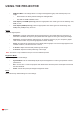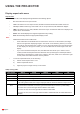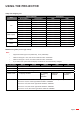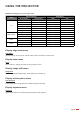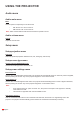Owner's Manual
Table Of Contents
English
33
USING THE PROJECTOR
Brightness
Adjust the brightness of the image.
Contrast
The contrast controls the degree of difference between the lightest and darkest parts of the picture.
Sharpness
Adjust the sharpness of the image.
Color
Adjust a video image from black and white to fully saturated color.
Tint
Adjust the color balance of red and green.
Gamma
Set up gamma curve type. After the initial setup and ne tuning is completed, utilize the Gamma Adjustment steps
to optimize your image output.
Film: For home theater.
Video: For video or TV source.
Graphics: For PC / Photo source.
Standard(2.2): For standardized setting.
1.8 / 2.0 / 2.4 / 2.6: For specic PC / Photo source.
Note:
These options are only available if the 3D mode function is disabled, the Wall Color setting is not set
to Blackboard, and the Display Mode setting is not set to DICOM SIM. or HDR.
If the Display Mode setting is set to HDR, user can only select HDR for Gamma setting.
If the Display Mode setting is set to HLG, user can only select HLG for Gamma setting.
In 3D mode, user can only select 3D for Gamma setting.
If the Wall Color setting is set to Blackboard, user can only select Blackboard for Gamma setting.
If the Display Mode setting is set to DICOM SIM., user can only select DICOM SIM. for Gamma
setting.
Color Settings
Congure the color settings.
BrilliantColor
TM
: This adjustable item utilizes a new color-processing algorithm and enhancements to
enable higher brightness while providing true, more vibrant colors in picture.
Color Temperature: Select a color temperature from Warm, Standard, Cool, or Cold.
Color Matching: Select the following options:
± Color: Adjust the red, green, black, cyan, yellow, magenta, and white level of the image.
± Hue / R(red)*: Adjust the color balance of red and green.
Note: *If the Color setting is set to White, you can adjust the red color setting.
± Saturation / G(green)*: Adjust a video image from black and white to fully saturated color.
Note: *If the Color setting is set to White, you can adjust the green color setting.
± Gain / B(blue)*: Adjust the image brightness.
Note: *If the Color setting is set to White, you can adjust the blue color setting.
± Reset: Return the factory default settings for color matching.
± Exit: Exit the “Color Matching” menu.