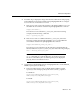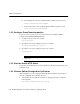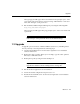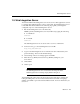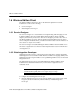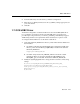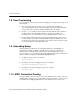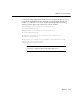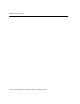Server User Manual
Upgrade
Overview 1-7
The login page should appear. The Personalization Portal prompts you to enter
a user name and a password. You can log in using “Administrator” as the user
name and “manager” as the password.
2. Run the Wireless Edition Request Manager by accessing the following URL:
http://host_name.domain:7777/ptg/rm
The login page should appear. The page prompts you to enter a user name and
a password.
1.3 Upgrade
To upgrade a previous release of Wireless Edition (Portal-to-Go) including release
1.0.2.1.0, 1.0.2.2.0, or 1.0.2.3.0 perform the following steps:
1. Stop the Oracle HTTP Server. See the Oracle9i Application Server Installation
Guide for instructions.
2. Back up the entire "panama" directory. For example, copy the entire "panama"
directory to a different location.
3. Back up the repository using an Oracle backup tool.
4. Run the Oracle9i Application Server installation.
5. Follow the manual configuration steps in Section 1.2.
6. Restart the Oracle HTTP Server. See the Oracle9i Application Server Installation
Guide for instructions.
Important: You can log in using “Administrator” as the user name
and “manager” as the password. These are the default settings.
Important: The Wireless Edition installation in the following step
upgrades the database schema and migrates the existing data.