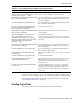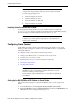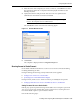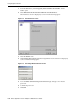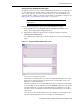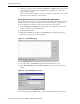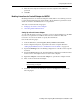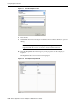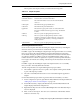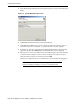- Oracle Application Server Adapter for IMS/TM User's Guide
Configuring Oracle Connect
6-14 Oracle Application Server Adapter for IMS/TM User’s Guide
Installing Oracle Studio from the CD-ROM
Assuming that the CD-ROM drive is D:, the installation file is located in the
D:\Oracle_Studio directory. Install Oracle Studio from the CD-ROM by running
the self-extracting executable installation file, OSL904-win32.exe.
Configuring Oracle Connect
All modeling of Oracle Connect is performed using Oracle Studio. To use Oracle
Studio, you first configure it to enable access to the IBM OS/390 or z/OS platform
where IMS/TM runs.
To configure Oracle Connect, refer to the following sections:
■ Setting Up the IBM OS/390 or z/OS Platform in Oracle Studio
■ Securing Access to Oracle Connect
■ Modeling Interactions for OracleAS Adapter for IMS/TM
■ Viewing the XML Schema
■ Creating XML Schemas
Setting Up the IBM OS/390 or z/OS Platform in Oracle Studio
Perform the following steps to configure the IBM OS/390 or z/OS, using Oracle
Studio:
1. From the Start menu, select Programs, Oracle, and then select Studio.
2. Right-click Machines in the Configuration Explorer and select Add Machine The
Add Machine screen is displayed (see
Figure 6–1).
Note: If Oracle Studio is already installed because you are also
using another legacy adapter, then you do not need to reinstall it.
The other legacy adapters are:
■ OracleAS Adapter for Tuxedo
■ OracleAS Adapter for CICS
■ OracleAS Adapter for IMS/DB
■ OracleAS Adapter for VSAM
Note: If you are installing Oracle Studio on a Windows XP
computer, you cannot specify a logical drive as the Destination
folder for the installation.
Note: The following tasks assume you have permission to access
the IBM OS/390 or z/OS platform and that the Oracle Connect
daemon is running on this computer.
Check with the system administrator to ensure these requirements
are fulfilled.