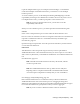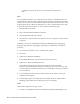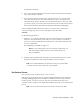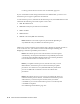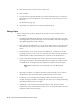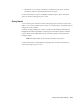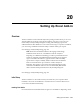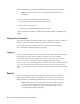User's Manual
19-12 Oracle Financial Consolidation Hub User's Guide
5. Select the line items you want to view in the report.
6. Click Continue.
7. You will see each reporting dimension you selected in business process under the
Dimensions tab. For each dimension, you can select the values you want to view in
the report.
See: Dimensions, page 19-4
8. Click Finish. You will have now created an analytical report.
Editing a Report
There are many ways to edit an analytical report. Here are a few common ways to
modify reports.
• Expand/Collapse Dimension Hierarchy - In the chart region of the report, you will
see triangles next to parent values in the rows and columns. Click on the triangles to
the expand/collapse the parents' children.
• Select Values in Each Dimension - You can choose which values are to be shown for
each dimension in a report. To select which values will be shown, click Edit in the
report.
• Saved Selections - If you select values in each dimension , and want to reuse that
grouping of values, you can save it as a saved selection. First, select the grouping as
outlined in Select Values in Each Dimension. Click Save As for the dimension.
• Layout - Determine which dimensions show up in the rows and columns of the
chart region of the report. All remaining dimensions can either be a page level item
or a hidden item. To change the layout, click the Layout link in the Tools region.
Note:
Hidden dimensions are automatically set to the default detail
value.
• Select Page Level Item - For dimensions that are page level items, select a value in
that dimension. The chart region will report based on the selected value.
• Formatting - You can change the formatting of cells in the chart regions. For
example, setting font to bold or changing the color of the cell. To change formatting,
click the Format link in the Tools region.
• Annotations - You can write notes and attach them to cells. The notes will be
archived and can be viewed and sent to other users. To create annotations, click the
Annotations link in the Tools region.