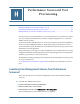User's Manual
Table 33 Access Permissions Between Planning and Essbase
User Type for Connection
View User Planner Interactive User Administrator
Named User Filter Access Calculate Calculate Database Designer
*
*
Not reflected in Application Manager.
About Connection Types and Planning
Planning establishes a connection to the Essbase database using the appropriate user type.
Table 34 Connection Types and Planning
Program Used to Log on to Planning Application
Essbase Connection
Planning and Oracle's Hyperion® Smart View for Office client through the
Planning provider
Pool of supervisor user connections
Oracle's Hyperion® Financial Reporting – System 9, Business Rules, and third-
party tools
Named user
Migrating Users to Shared Services
If you are upgrading a Planning application from an earlier release, follow the instructions in
the Hyperion Planning - System 9 Installation Guide. Before users can log on to the new release
of Planning, you must also migrate the upgraded application’s users and groups to the User
Management Console.
➤ To migrate existing users and groups for a Planning application to the User Management
console:
1 After logging in to the Planning application, a message prompts you to migrate the existing users and groups,
and a Migrate Users and Groups button is displayed.
2 Click Migrate Users and Groups.
If the migration is successful, the application is populated with the existing user and group role
assignments and the Migrate Users and Groups button no longer displays. All Planning groups
are added to Native directory in the User Management Console. Planning administrators that
are migrated to the User Management console are automatically assigned the Provisioning
Manager role.
If the migration is not successful, a window displays the users and groups that failed to migrate.
Take an action:
● Click OK to ignore the errors and complete the migration.
● Click Cancel to cancel the migration and resolve the errors. Until you have completed the
migration process, Planning presents the Migrate Users and Groups button each time you
log on.
About Connection Types and Planning
171