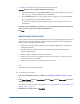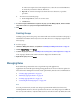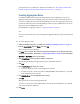User's Manual
refresh interval is set to 60 minutes, which can be modified. See “Overriding Cache Refresh
Interval for MSAD and other LDAP-Enabled User Directories” on page 58.
Creating Aggregated Roles
To facilitate administration and provisioning, Shared Services Administrators can create
aggregated roles that associate multiple product-specific roles with a custom Shared Services
role. Users with Shared Services Provisioning Manager role can create aggregated roles for the
product for which they are Provisioning Managers. Shared Services Administrators can create
aggregated roles for all Hyperion products.
For information on aggregated roles, see “Aggregated Roles” on page 17.
Note:
You can create roles only after at least one Hyperion application has been registered with Shared
Services.
➤ To create aggregated roles:
1 Launch User Management Console, as explained in “Launching User Management Console” on page 33.
2 From the Object Palette, right-click Roles, and select New.
The Create Role screen is displayed.
3 For Name, enter a role name. Role names that contain special characters are not supported. Role names
should not start or end with a \ (backslash). See “Using Special Characters” on page 61 for more information.
4 Optional: For Description, enter a role description.
5 From Product Name, select the product for which to create the role.
This list includes all Hyperion applications registered with Shared Services.
6 Click Next.
7 On the Role Members tab, find the roles to add.
● To retrieve all roles from the selected application, click Go.
● To search for a role, enter the role name in Search for Roles and click Go. Use * (asterisk)
as the wildcard in pattern searches.
8 From Available Roles, select the application roles to assign.
9 Click Add.
The selected roles are listed in Assigned Roles list.
To remove a selected role, from Assigned Roles, select the role and click Remove. To undo all
your actions in this tab, click Reset.
10 Click Finish.
Managing Roles
89