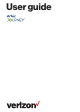User's Guide
18 19
Making calls using Call logs
1. From the Home screen, press the OK key , Menu, then press up left Call History.
OR
From the Home screen, press Send key to view the call logs screen.
2. Find a call from All calls, Missed calls, Dialed calls, or Received calls.
3. Use the Navigation key to highlight a call record, and then press Send key .
Creating or updating Contacts using Call logs
1. From the Home screen, press the OK key , Menu, then press up/ left Call history, OK .
OR
From the Home screen, press the Send key to view your Call logs.
2. Use the Navigation key to find and highlight a call record (from All calls, Missed calls, Dialed
calls, or Received calls), press the Right soft key Options, then press the 1 key Add to
Contacts.
3. Use the Navigation key to highlight number:
1.Add contacts, Select, Create new contact, Select, add contact information then press the OK key
to Save.
Or to update contact, 1.Contact details, Select, Edit, make changes and then press the OK key
to Save.
4. Save the number to a contact entry, as necessary.
Deleting Recent calls records
1. From the Home screen, press the OK key , Menu, then press up/left, Call history
OR
From the Home screen, press the Send key to view your Call logs.
2. Use the Navigation key to find and highlight a call record (from All calls, Missed calls, Dialed
calls, Received calls), press the Right soft key , Options, then select the 2 Delete, Select, Yes.
Deleting all Recent calls records
1. From the Home screen, the OK key , Menu, then press up/left. Call history
OR
From the Home screen, press the Send key to view your Call logs.
2. Press the Right soft key , Options, then select 3. Delete multiple, Select, with the navigation key
select calls you want to delete, press Select on each one, press Delete, Yes.
Press the Right soft key , Options, then select 1.Select all, Select, Delete, Yes.
4. Press the Left soft key , Delete, Yes to delete one by one.
Contacts
The Contacts app allows you to store names, phone numbers and other information in your phone’s
memory.
Adding a new contact
Allows you to add a new contact to your Contacts list.
NOTE: Using this method, the number is saved as a new Contact, not into an existing Contact.
1. From the Home screen, Press the OK key , Menu and then press up/right, Contacts.
OR
Press the Left soft key Contacts.
2. Press the Right soft key Options.
3. Press the 1 key New contact.
4. Enter the contact’s name.
5. Press Down Navigation key to scroll to the phone number type field, then enter the number.
7. Use the Navigation key to scroll to other fields and enter additional contact information as
necessary, then press the OK key , Save to save the entry.
Adding a new contact from Recent calls
1. From the Home screen, press the Send key to display your recent calls.
2. Use the Navigation key to highlight a recent call entry.
3. Press the Right soft key Options. use the Navigation key to select 1. Add to contacts,
Navigation key to Select, 1.Create new contact, Navigation key to Select.