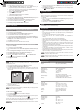Home Weather Station User Manual
9
EN
HOURLY RECORDS
Display Hourly readings of up to
Barometer 24 hours back
Hourly Rainfall 24 hours back
UV 10 hours back
To view hourly records:
1. Press desired area to activate.
2. Press UP / DWN to view current (0) / hourly reading.
When MAX / MIN reading is displayed, the corresponding timestamp will be
displayed in the clock area .
DATA LOGGER
To set DATA LOGGER:
1. P
ress clock area until DATA LOGGER mode is displayed.
2. Press SET.
3. Press
UP / DWN to select frequency of data recording (1 / 2 / 5 / 10 /15).
4. Press
SET.
5. The number of days memory will allow for records will be displayed.
Frequency in minutes
No. of days available for data logging with Memory
available*
1 19
2 38
5 97
10 194
15 291
* based only on all provided sensors in this package being used, and after all memory
has been cleared.
To view remaining days for records:
Press clock area until DATA LOGGER mode is displayed.
NOTE When DATA LOGGER is full, i.e., no more records can be stored on unit,
‘DATA LOGGER’ and ‘O Days’ will flash.
SET UP SOFTWARE (FIRST TIME USE)
The weather station is capable of connecting to a PC computer using the USB
connection. The software can read the latest weather data collected from the base
station.
PC system requirements
The minimum system requirements for use of the software is:
• Operating system: Microsoft Windows XP SP2 or Vista
• Processor: Pentium 4 or above
• RAM: Min. 512 MB
• Hard disk free space: Min. 512 MB
• Screen Display Area:1024 x 768 pixels (recommended)
ADDITIONAL STEP FOR WINDOWS VISTA USERS ONLY
* For Windows XP users, please go straight to Install Software section.
IMPORTANT You must follow the below instructions before installing software.
Determine status of UAC (User Account Control):
1. Click on
ˇ
Start.
2. In context menu, scroll to
Settings and select Control Panel.
3. Double click the User Account (and Family Safety).
4. Double click on Change your Windows password. (If you chose the Control
Panel classic link from left hand column in step 2, skip this step).
5. In Turn User Account On or Off screen, identify if UAC option is enabled / on
(ticked) or disabled / off (un-ticked).
NOTE We highly recommend disabling this option for seamless operation of
the Weather OS software.
To Turn User Account off:
6. Deselect the UAC option by un-ticking the box (click once).
7. Click OK.
8. In You must restart your computer dialogue box, click Restart now.
INSTALL SOFTWARE
1. Insert provided CD into disk drive.
2. Run CD software.
3. Setup Wizard dialogue box will appear and guide you through the installation
process.
Waxing Gibbous Waning Crescent
BAR CHART
To select chart display mode:
Press bar chart area to toggle between these chart displays:
• Barometer
• Rain
• UV
ALARM
Weather alarms are used to alert you of certain weather conditions. Once activated,
the alarm will turn off when a certain criterion is met.
Area Type of alarm
Barometer Barometer HI
Rain Rain rate HI
UV UV HI
Temperature Current Temperature
HI
LO
Heat Index HI
Humidity Current Humidity
HI
LO
Dew Point
HI
LO
Clock Daily Alarm
Wind
Gust Wind Speed HI
Low Wind Chill LO
To set the alarm:
1. Press desired area to activate.
2. Press
AL to display Time and HI / LO alarm.
3. Press and hold
AL
4. Press UP / DWN to set the desired values.
5. Press
• AL to confirm and continue to next setting OR
• touch anywhere on the screen (except tool bar / weather forecast area) to
confirm and exit.
To enable / disable alarms:
1. Press desired area to activate.
2. Press
AL to display set Time and HI / LO alarm.
3. Press
AL ON/OFF to turn alarm ON / OFF.
“- -“ indicates alarm is not set / disabled.
NOTE Clock alarm sound is different from weather alarms to allow for easy
differentiation by user.
To silence any alarm:
Press anywhere on the screen.
NOTE will continue flashing, despite silenced alarm, for at least 2 minutes or
until condition ceases.
NOTE When alarm is on, the channel of triggered alarm will be displayed.
MEMORY
MAX / MIN RECORDS
Area Type of Memory
Temperature Current Temperature MAX
MIN
Heat Index MAX
MIN
Humidity Current Humidity MAX
MIN
Dew Point MAX
MIN
Wind Gust Wind Speed MAX
Wind Chill MIN
To view MAX / MIN records:
1. Press desired area to activate.
2. Press
MEM to toggle between MIN / MAX recorded values.
To clear individual area records:
1. Press desired area to activate.
2. Press and hold
MEM.
3. Delete process is complete when display shows current reading.