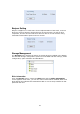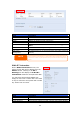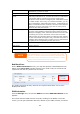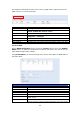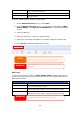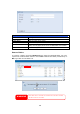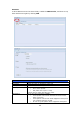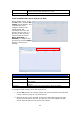User manual
47
Adding Folders
On the Folder screen, press the Add button and the Add Folder screen appears.
This screen allows you to add a folder. After entering the information, press Apply
to create new folder.
Add Folder
Item Description
RAID ID RAID volume where the new folder will reside.
Folder Name Enter the name of the folder.
Description Provide a description the folder.
Browseable Enable or disable users from browsing the folder contents. If Yes
is selected, then the share folder will be browseable.
Public Admit or deny public access to this folder. If Yes is selected, then
users do not need to have access permission to write to this folder.
When accessing a public folder via FTP, the behavior is similar to
anonymous FTP. Anonymous users can upload/download a file to
the folder, but they cannot delete a file from the folder.
Apply Press Apply to create the folder.
Modify Folders
On the Folder screen, press the Edit button and the Modify Folder screen appears.
This screen allows you to change folder information. After entering the information,
press Apply to
save your changes.
NOTE
Folder names are limited to 60 characters. Systems running Windows 98 or earlier
may not support file names longer than 15 characters.