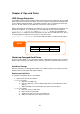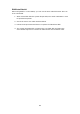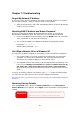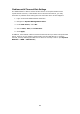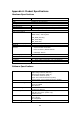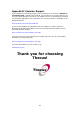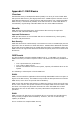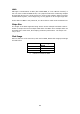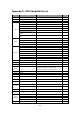User manual
81
Chapter 6: Tips and Tricks
USB Storage Expansion
The N2200 supports external USB hard disks through its four USB ports. Once a USB
hard disk has successfully mounted, the entire volume will be linked automatically
to the default USB HDD folder. The N2200 supports up to 6 USB external storage
devices. All file names on the USB disk volume are case sensitive.
Before attaching an USB disk drive to N2200, you have to partition and format it on
a desktop computer or a notebook first. The attached device will be located at
\\192.168.1.100\usbhdd\sdf1 where 192.168.1.100 means the IP address of
N2200 and sdf1 stands for the first partition on disk #6, the USB disk drive. If it is
an NTFS partition, NAS users can open or copy files from
\\192.168.1.100\usbhdd\sdf1 but cannot add new files or modify existing files.
Replacing Damaged Hard Drives
If you are using RAID 1, you can easily replace a damaged hard drive in the Thecus
N2200 while keeping your data secure with the system’s automatic data recovery.
Hard Drive Damage
When a hard drive is damaged and data in the RAID volume, the system LCD will
display warning message and begin beeping.
Replacing a Hard Drive
To replace a hard disk drive in the N2200:
1. Open front door of the N2200.
2. For 3.5” HDDs
a. Remove the HDD tray
b. Get the HDD tray, remove failed hard disk(s) and install new hard
disk(s).
c. Slide hard disks into the N2200 until they snap into place.
3. For 2.5” HDDs
a. Remove the 2.5” HDD tray
b. Remove failure hard disk
c. Install new HDD on to the hard HDD tray
d. Slide into HDD tray till it snap into place.
NOTE
If you want to write to a USB storage device, the file system must be FAT32.
USB Storage FAT32 Partition
NTFS Partition
Read OK OK
Write OK -