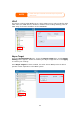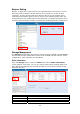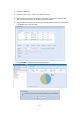User`s manual
1. On the RAID List screen, select the RAID volume by clicking on its radio
button, and click RAID Information to open the RAID Configuration
screen.
2. On the RAID Configuration screen, click Remove RAID.
3. The confirmation screen appear, you will have to input “Yes” with exactly
wording case to complete “Remove RAID” operation
Remove RAID destroys a
unrecoverable.
ll data in the current RAID volume. The data is
WARNING
Expanding a RAID
To expand a RAID 1, RAID 5, RAID 6, or RAID 10 volume, follow the steps below:
1. Replace one of the hard drives in the RAID volume and allow it to
automatically rebuild.
2. Once rebuilt, you can continue to replace any remaining disks in the RAID
array.
3. When you are done replacing hard drives, log on to Web Management.
Navigate to Storage> RAID to open the RAID Configuration screen.
4. On the RAID Information screen, and click Edit to open the RAID
Configuration screen.
5. On the RAID Configuration screen, click Expand.
RAID expansion did not support file system created by ZFS.
NOTE
50