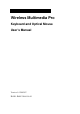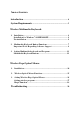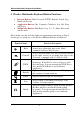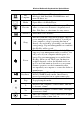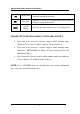User's Manual
Wireless Multimedia Keyboard And Optical Mouse
5
Wireless Multimedia Keyboard:
1. INSTALLATION
Package Contents: Batteries; Receiver; Software; Keyboard;
Mouse
Place the batteries into the keyboard.
Connect the receiver to the desktop.
Setting ID and install the software.
INSTALLATION FOR WINDOWS
®
98/ME/2000/XP
• Before installing the Wireless Multimedia Keyboard driver, please
check to see if there is any other keyboard drivers already installed
on your system. All other keyboard drivers must be uninstalled
BEFORE installing the Wireless Multimedia Keyboard drivers.
• Insert the Driver CD into your CD-ROM drive and the CD will
Auto Run. Choose to install the Keyboard driver; the first screen is
Language Selection. Choose your language and proceeding to the
next step. The software will automatically begin to install to your
hard disk in a sub-directory titled C:\PROGRAM
FILES\ORTEK\Multimedia Keyboard 1.1. After installation,
you will be prompted to restart your computer in order to enable
the Wireless Multimedia Keyboard software.
• Click (Finish) and restart your computer. The Wireless Multimedia
Keyboard Icon will be activated automatically after Windows
restarts.
NOTE: After installing the Wireless Multimedia Keyboard drivers, you
need to restart your computer, or the Wireless Multimedia
Keyboard software will not be enabled.
UN-INSTALLATION
To remove the Wireless Multimedia Keyboard drivers from your system,
simply go to C:\PROGRAM FILES\ORTEK\Uninstall Multimedia
Keyboard 1.1. The system will uninstall the Multimedia Keyboard driver
automatically.