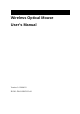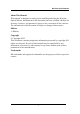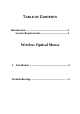User's Manual
Wireless Optical Mouse
5
TROUBLESHOOTING
If you have any problems in using the Wireless Optical Mouse, please
consult the Troubleshooting Guide below to see if your problem is listed.
Wireless Product Does Not Work
• Make sure you have connected the receiver correctly. For optimal
performance, place the receiver at least 8 inches or 20
centimeters away from other electrical devices, such as the
computer, the computer monitor, or external storage drives.
• Make sure you have installed the batteries correctly. Check to
make sure the batteries you have installed are not dead. Try the
batteries in another device.
• If you are working on a metallic surface, try moving the receiver
closer to the mouse or standing the receiver on its side.
• Try unplugging then reconnecting the receiver cable to the
computer.
Wireless Product Is Not Detected
• Make sure the receiver is connected to the computer correctly. Do
not plug or unplug the receiver while the computer is detecting
the USB device.
• In Windows you may have other system devices that conflict with
the mouse, trackball, or keyboard. Check the IRQ/address settings
of these devices for conflicts, and change the settings as required.
Refer to your computer documentation to make these changes.
• Try unplugging then reconnecting the USB receiver to other USB
port on the computer.
Screen Cursor Does Not Move Properly