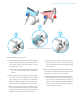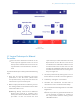Assembly Instructions
46 | iASSIST 2-Pod Version Surgical Technique
Comments can be entered about a case by clicking the
“Keyboard” icon (5).
4.2.3 Archiving cases on a USB key
To archive a case on a USB key:
1. Ensure that a USB key is connected to the iASSIST
V2 Tablet and that its icon is displayed on the top
right corner of the computer screen. To connect
a USB key, open the hatch on the left side of the
Tablet (See gure 2.1) to connect it to one of the
two USB slots.
2. Select the cases to archive by clicking their
checkboxes .
3. Click the “Export” icon (7) and then click the
“Archive” icon (6). All information relative to the
selected cases will be archived on a USB key in a
compressed folder.
4.2 Case Data Manager
The Case Data manager is used to store, access,
archive and upload surgery related information on
cases treated with the system.
4.2.1 Starting the Case Data Manager
1. After turning on the system, click the “Gear” icon
(1) on the left bottom of the screen to open the
System Utilities menu.
2. Click on the “Case Data Manager” icon (2).
4.2.2 Navigating the Case Data Manager
Displayed cases can be sorted by date, patient ID or
case selection by clicking the appropriate header.
Cases can be ltered by date using the date selection
(3). Surgical information about a case can be displayed
by clicking the “Report” icon (4). The Type Selector
enables to display the cases performed with the
iASSIST Knee application.
Figure 4.2
Case Data Manager