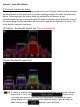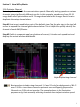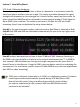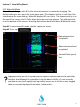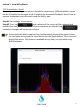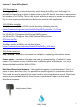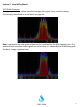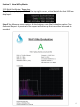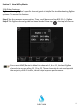Manual
Table Of Contents
Section 2 How WiPry Works
2.32 Screenshots / Email
Capturing and emailing screenshots is helpful for supervisors . Difficult wireless issues
can be forwarded to managers or Wi-Fi experts for immediate feedback. Here’s how to
capture screenshots and use email inside the WiPry app:
Step #1 Tap ‘settings’ menu option.
Step #2 Then, tap and a picture of the screen will be captured and
emailed (see image below). Or, if multiple screenshots are needed, tap
instead and images will be stored in photos.
12
Screenshots can also be captured by simultaneously pressing the power button
(on the Apple device) and the menu button (on the Apple device). The screen will
briefly flash white. This feature is available at any time, not just while using
WiPry software.