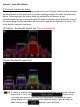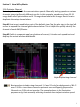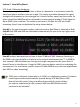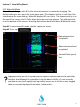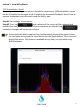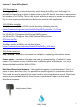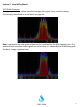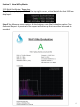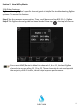Manual
Table Of Contents
Section 2 How WiPry Works
2.33 Datalogging
Datalogging creates a record of activity while using the WiPry tool. Although it is
possible to log as long as there is battery life on the iOS device, the data is represented
by numbers in a CSV file. This is a bit cryptic without a way to re-create the waveforms.
So, it is not recommended that this feature be used for this application.
2.34 PC/Mac Installer
The PC version of WiPry 2500x can be found by following this link:
https://www.oscium.com/sites/default/files/WiPryInstaller_3_01.exe
Assuming you install on c:, the drivers are located here:
For 32-bit OS: C:\Program Files\Oscium\WiPry\driver
For 64 bit OS: C:\Program Files (x86)\Oscium\WiPry\driver
PC Driver zip file.
The Mac version of WiPry can be found here:
https://www.oscium.com/sites/default/files/WiPry_3.01.dmg
2.35 Other Features
Play / Record - located on the menu bar. Helpful in capturing intermittent issues.
Power meter – located on the menu bar and is represented by a ‘switch to’ menu
option. This feature is only available with a different piece of hardware. It is not a
feature available with the WiPry 2500x.
Dual Band Directional Antenna – the supplied antenna is omnidirectional. That is, it
exists in every direction. But, it is possible to amplify signals in a particular direction.
This could be used to pinpoint the exact location of an interference source. Directional
antennas are available directly from Oscium. Interference Finder is a dual band
directional antenna.
13
Interference Finder