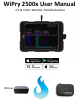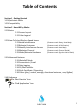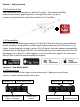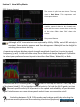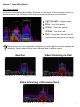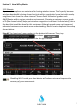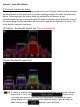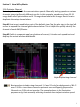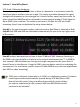Manual
Table Of Contents
Section 2 How WiPry Works
2.21 Avoid Interference
Interference across the entire 2.4 GHz spectrum is visualized below. Here’s how to
duplicate the setup shown below:
Step #1 The default view includes the heat map, which is the setting that displays the
colors below.
Step #2 In this illustration, decay is also enabled. Decay is the white squiggly line that
provides an average of the signal, which fades (or decays) over time. Enabling decay
can be done by tapping the ‘spectrum’ menu in the bottom left corner. Then, tap
‘none’ below . Then tap .
Step #3 Tapping the sign in the top left corner will expand the channel guide.
Then, tapping on any of the boxes will highlight the channel activity. Channel 13 is
highlighted.
In this example, there is no clear channel in 2.4 GHz. This interference was limited
to the inside of the home (interference was not visible when leaving the
residence). In this example although 2.4 GHz was very congested, 5 GHz was not.
It was recommended that the customer add dual band adapters on wireless
devices to utilize 5 GHz for best speeds…or accept slower speeds on 2.4 GHz.
6