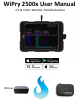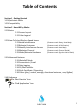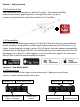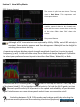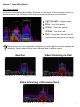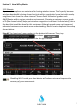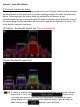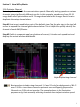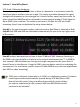Manual
Table Of Contents
Section 2 How WiPry Works
2.24 Optimize Channel
Not every channel yields the same wireless speeds. Manually testing speeds on various
channels gives significantly different results. In this example, speeds vary from 23-31
megs down after optimization and 4.74 megs down before the change. Here’s how to
duplicate the setup shown below:
Step #1 Heat map is enabled as part of the default view. Tap the plus sign in the top left
corner to expand the channel guide shown below. This is helpful to quickly identify the
channel of each AWG/Router.
Step #2 Ookla is a separate app (very bottom of screen). It tracks each speed test and
displays the actual wireless bandwidth.
9
Before optimizing channel
Best practices include using channels 1, 6 and 11 only for deployment of Wi-Fi
over 2.4 GHz since these channels represent non-overlapping frequencies.
Channels on 5 GHz do not overlap. The example above is for illustration
purposes only, that manually selecting channels does impact wireless speed.