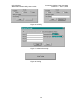User's Manual
OTC Wireless Document Number: DOC-001-0901
AirEZY2411-RS232 Utility User’s Guide Version 0.2 – Oct 14, 2002
12
3. Detail Functionality of the Program’s areas
Each of the sections below contains underlined, bolded text that I define as “Required User
Actions”. This describes the minimum actions from the user to make each part work.
3.1 Connection and Overall Status: (Fig 2)
This part controls and maintains the serial connection of the whole program, and tells what is
its current the status. It contains a combo box, a button, and a line of “Status” text. The
states of the combo box and the button are related with each other.
a. The combo box: it allows users to select a COM port (COM1 to 4) for
the program to use to communicate with the unit. The other
characteristics for the connection are: baud rate 9600bps, no parity, and
one stop bit. These are fixed numbers and users can’t change them.
b. The button: this button has two states, “Connect” or “Disconnect”.
When the program starts, its default state is “Connect”. When the user
selects a COM port and clicks on it, and:
If a connection is made successfully on the selected COM port, the
button’s state will be changed to “Disconnect” and the combo box’s
state will be changed to inactive not allowing the user to select another
COM port. The “Status” text will be displaying: “Connected on COMx!”
If the program failed to make the connection on the selected COM port,
then the user will get popup windows indicating the failure of the
connections and the error code. The button’s state is also not changed
(stay “Connect” state)
c. The “Status” text: This text displays the program current status such as
the connection, whether the program is entering a wait state for the
response from the Unit, whether a response to a command is good, etc.
NOTE: The meaning of the button’s text may be confusing. It is really opposite from the
program connection status and it tells the basic action the user must do to make the
program connected (select a COM port, click the button)
NOTE: If the button’s text is “Connect”, then the program is not connected and the user has
to select a COM port and click on the button. If the program failed to make the