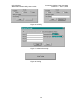User's Manual
OTC Wireless Document Number: DOC-001-0901
AirEZY2411-RS232 Utility User’s Guide Version 0.2 – Oct 14, 2002
14
Program sends out a “Get Configuration Command” and if it succeeds, the Configuration
area will display the Unit’s configuration:
a. This unit’s MAC:
b. Dest. Unit’s MAC:
These are 6-byte hexadecimal numbers (must be 12 hexadecimal numbers [0-9, a-f,
A-F] on each of the fields).
c. This Unit’s Role: Station or Access Point.
d. If the Unit is an Access Point, a list-box channel is shown and it displays the current
channel of the Access Point.
To set the Unit’s Configuration, the user must click on the “Apply” button on the
Configuration area (this area), then the Program will capture this unit’s MAC, destination
unit’s MAC, the selected role, and the channel if the role is “Access Point”.
The Program then validates the values, requires the user to re-enter any invalid values, and
sends out a “Set Configuration Command”. After sending out the command, the Program
waits for a response from the Unit to verify the command succeeds. If it is, the Configuration
area will display the information as in the “Get Configuration Command”
3.4 RS232 and WLAN Statistics: (Fig 5)
First, the user has to make a connection (see 3.1)
To retrieve the Unit’s Statistics, the user must click on the “Refresh” button on the
Main Window of the application (at the bottom left of the Main Window), then the
Program sends out two commands: “Get RS232 Statistics Command” and “Get WLAN
Statistics Command”. If they succeed, the Statistics area will display the Unit’s RS232 and
WLAN Statistics:
1. RS232 Statistics: