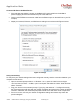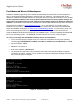OutBack Power Network without a Router
Application Note
©2017 OutBack Power Technologies, Arlington, WA 98223 FA-SH-9/27/17 Page 2 of 4
Connect AXS Port to OutBack Device:
If the last step was skipped, connect an OutBack CAT5 patch cable from the OutBack
power-supplying device to the HUB device port of the AXS Port.
Connect a CAT5 Ethernet crossover cable from the Ethernet port on the AXS Port to your PC
or laptop.
Adjust your network, Ethernet, and DNS server settings in accordance with Figure 2 below.
Figure 2: Settings
Verify Connectivity:
To verify that your network settings have been configured correctly, test the connection between your
computer and the device.
Open a command prompt window. In Windows 7 or 10, open the “Start” menu and type
“cmd” and then hit “Enter”. On Mac, open “Launchpad” and select the “Other” folder and then
select “Terminal”.
Ping your device in the command prompt. Type “ping 192.168.0.64”. If configured correctly,
the command prompt will reply with the number of packets sent equal to the number of packets
received. Otherwise, the command prompt will indicate errors with each round of bytes sent.
If an error occurs, recheck your network configuration settings and ensure they match the
previous diagram.