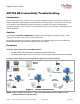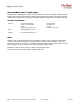OutBack Power Optics RE Connectivity Troubleshooting
Application Note
©2017 OutBack Power Technologies, Arlington, WA 98223 FA-KS-10/30/17 Page 2 of 3
Make sure that the cable in use is not the OutBack-supplied cable intended for the HUB/Device
connection on the inverter. This is not a twisted-pair cable and is therefore much more
susceptible to interference. Use a CAT5E cable rated for Ethernet communications.
Using a CAT5 cable longer than 50 feet has the potential to cause data loss resulting in an
intermittent connection, or complete lack of connection.
If using a wireless adapter, verify that the distance between the access point and router is within
the acceptable range for the product.
Verify the MATE3 or MATE3s firmware version is up to date and that the Ethernet version
matches the system display:
If not, refer to the MATE3 or MATE3s literature (as appropriate) for instructions regarding the
firmware update process.
After updating the system display to the latest version, confirm that the system display firmware
matches the Ethernet firmware. Enter the Main Menu using the LOCK navigation key and
password. Proceed through the following screens.
o Main Menu → Settings → System → Firmware Versions
o System display and Ethernet firmware versions should have the same value listed.
If not, please reset the system display to factory defaults and attempt to re-flash the firmware.
Verify that the system display is programmed to connect to DHCP and OPTICS RE automatically:
Main Menu → Settings → System → OPTICS RE → OPTICS RE: Enabled
Main Menu → Settings → System → Ethernet Addresses → DHCP: Enabled
Verify DHCP settings are being received:
Pressing the PORT
navigation key will show the IP address of the MATE3 or MATE3s once it has
successfully connected to the network.
If the system display displays the settings below when pressing the PORT key, it is unable to
communicate with the DHCP server within the network.
IP Address 192.168.0.64
Netmask 255.255.255.0
Default Gateway 192.168.0.1
DNS - 1 192.168.0.2
DNS - 2 192.168.0.3
The system display has DHCP enabled by default. If the router/access point does not have
DHCP capabilities, the network configuration must be statically defined.
Exceptions or Precautions
Outback Power cannot assist with any network related questions. This includes the discovery of any
network configurations, or explanation of the terms listed above. Please contact a qualified network
technician if further assistance is needed.