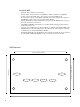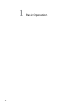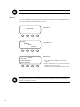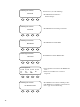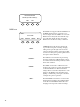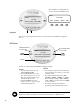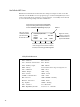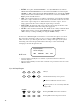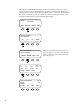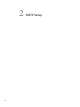Mate Specifications
16
Green Status Indicator,
Inverter LED
Yellow Status Indicator,
AC Input LED
AC In
Hot Key
INV
Hot Key
HOT KEYS
•TwoFXdedicated“hot”keysare
labeled AC IN and INV.
•PushingAC IN will return to the
rst of four AC input “hot” screens.
Repeatedpushingcyclesthrough
the four AC input screens.
•PushingtheINV hot key will
return to its “hot” screen to control
theFXinvertingfunction.
SOFT KEYS
•Eachsokeycorrespondstothewordonthe
screen directly above it unless you are on the
Summary screen.
•esokeysnavigatethemenus(<UP>,
<DOWN>, <NEXT>, <BACK>, or <TOP>).
•eycanchangesettings(<OFF>, <AUTO>,
<ON>, <INC> to increase values and <DEC>
todecreasevalues).
•esokeysperformotherfunctions
depending on the individual menu screen.
NOTE:Pressingandholdingthetwolowerlekeysatthesametimewillalwaysbringupthe
MAINscreen.Pressingonekeysoonerthantheothermayleadtoadierentscreen.
Navigation
MAIN---------------------------------
12:17:04P
SUM STATUS SETUP ADV
MATE Buttons
SixbuttonsorkeysnavigatetheMATEandchangeitssettings:
is section of the manual will cover how to use the buttons on the MATE to navigate the
menus.
Soft Keys
Press the rst two so keys from any
screentoreturntotheMAINscreen.
MAIN---------------------------
1:35:04p
SUM STATUS SETUP ADV
MAIN---------------------------
1:35:04p
SUM STATUS SETUP ADV