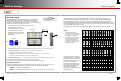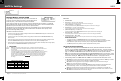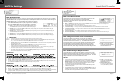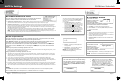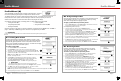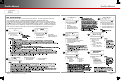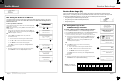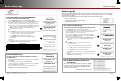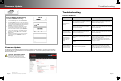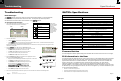OutBack Power Programming Guide
D-3. Erasing Data Logs
To erase a data log for either the FLEXmax controller or
the FLEXnet DC:
1. From the DEVICE DATA LOGS menu, select the appropriate device. FLEXnet DC
is depicted here.
2. From the Data Log menu for that device, select Erase Data Log.
3. A query screen will appear. Press <Yes> to erase the data log. Pressing <No>
returns to the Data Log menu for that device.
4. Wait for the confirmation screen to appear. After the screen appears, press
<Continue> to return to Upload and Save Data Log.
D-2. Saving Data Logs for the FLEXnet DC
To create a data log for the FLEXnet DC:
1. From the DEVICE DATA LOGS menu, select FLEXnet Battery Monitor.
2. From the FN Battery Monitor Data Log menu, select Upload and Save Data Log.
3. If other data logs have been saved on the SD card, a list will be displayed.
To save over a current log, choose option A. To save the log as new, choose B.
A. Select a name on the list with the control wheel. Press <Save> to save the new
data over the selected log. Saving to SD Card will be displayed. Proceed to C.
NOTE: If the SD card is empty, pressing the <Save> soft key will
automatically default to option B.
OR
B. Press <New> to create a unique name for the new data log. (8 characters maximum)
Use the control wheel to scroll through the available characters.
Use <> or <> to move to the desired character location.
Use <Delete> to erase characters when highlighted.
Press <Save> to save the new data log name. Saving to SD Card
will be displayed.
In either case:
C. Wait for the confirmation screen to appear. After the screen appears, press
<Continue> to return to Upload and Save Data Log.
B
A
C
NOTE: This header line is included in the download.
Date
FLEXmax Data Log
6/13/15
6/12/15
6/11/15
Out AH
1
9
9
In kWh
0
2.17
1.67
Net AH
-1
72
54
Min SOC
99
98
98
Out kWh
0.01
0.11
0.12
Net kWh
-0.01
2.06
1.55
In AH
0
81
63
Event Logs (E)
When events occur that affect the system or cause a shutdown, an event message occurs. Events are recorded
at intervals to the MATE3s flash memory at intervals programmed in the settings. (See page 31.) To investigate
event messages, see page 47.
Event logs can be downloaded to an SD Card or deleted from the MATE3s internal memory.
o To Save an Event Log (E-1)
o To Read an Event Log File from the SD Card (E-2)
o To Delete an Event Log (E-3)
E-1. To Save an Event Log
To create a data log for the FLEXmax Charge Controller:
1. From the Event Logs menu, select Save Events to SD Card.
2. On the Date Range set point, use the control wheel to select the date for the event log
(or logs) to be saved to the SD card. The range will start with All and will move
backward to yesterday, up to one year's worth of logs.
3. If other event logs have been saved on the SD card, a list will be displayed.
Choose Option A or B. NOTE: If the SD card is empty, pressing the <Save>
soft key will automatically default to Option B.
A. Select a name on the list with the control wheel. Press <Save> to save the new
events over the selected event log. Saving to SD Card will be displayed.
Proceed to C.
OR
B. Press <New> to create a unique name for the new event log.
(8 characters maximum)
Use the control wheel to scroll through the available characters.
Use <> or <> to move to the desired character location.
Use <Delete> to erase characters when highlighted.
Press <Save> to save the new event log name. Saving to SD Card will be
displayed.
C. Wait for the confirmation screen to appear. After the screen appears, press
<Continue> to return to Event Logs.
E-2. To Read an Event Log File from
the SD Card
When an Event Log is downloaded to an SD card, an .elg file
is created. This file can be opened in Notepad or MS Word
as a text file. Event logs can be used to identify repeated
symptoms and other patterns.
A partial Event Log is depicted here.
B
A
C
6/16/15,12:16:09,FX-1,IN AC Voltage OK,119 VAC
6/16/15, 6:25:13,Remote Power Up
6/16/15, 6:25:13,Remote Power Down
6/09/15,15:40:08,Remote Power Up
6/09/15,15:36:55,Remote Power Down
6/08/15,15:31:14,Remote Power Up
6/08/15,10:51:44,Remote Power Down
6/07/15,14:32:09,Remote Power Up
6/07/15,14:31:59,Remote Power Down
6/07/15,14:30:21,Remote Power Up
5/31/15,15:35:01,Remote Power Down
5/31/15,15:34:51,FX-1,IN AC Freq OK, 59.0 Hz
5/31/15,15:34:51,FX-1,IN AC Voltage Too Low, 118 VAC
5/31/15,15:33:25,FX-1,IN AC Freq Too Low, 51.0 Hz
5/31/15,15:33:25,FX-1,IN AC Voltage Too Low, 95 VAC
Page 46
900-0125-12-01 Rev A
©2017 OutBack Power Technologies. All Rights Reserved.
Page 47
Event LogsDevice Data Logs