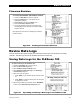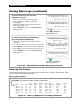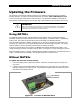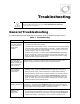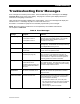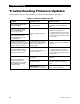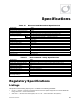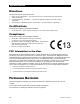Manual
Updating Firmware
54 900-0209-01-00 Rev B
3. Download the latest firmware revision as noted on page 53. Transfer the files to the microSD card.
4. If the file called FN100-00.bin was previously present on the card, delete it and replace it with the
downloaded file with that name. This file needs to be in the root directory, not in a separate folder.
5. Before removing the card from the computer it is recommended to eject it using the computer’s
onscreen Eject command (usually titled Safely Remove Hardware, Eject Media, etc.).
6. Insert the card back into the FLEXmax 100. Ensure it clicks into position similarly to the way it was
previously removed.
NOTE: The following steps require access to the controller and battery disconnect at the same time.
Two people may be needed.
7. Press and hold the R
ESET button with a nonconductive narrow tool. (See Figure 50. The button is
recessed inside the hole by several millimeters.)
8. While still pressing the R
ESET button, turn the battery disconnect to the ON position.
9. Still pressing the R
ESET button, watch the LED indicators on the FLEXmax 100. (See Figure 51.)
When the S
TATUS LED indicator flashes green rapidly, the programming process has started. It is
safe to release the button.
Figure 51 Status Indicator
10. Within a few seconds the STATUS indicator will begin flashing red instead of green. After
approximatel
y 10 seconds it will flash red more quickl
y.
11.
When the update process is complete, all LED indicators will flash in sequence
as in a standard
power-up routine. The internal fan will run briefly.
The firmware update
process is complete.