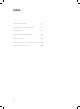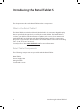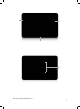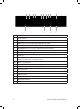User's Manual
10
Getting Started
NOTE
Each time the tablet is powered on (after being o), it may take up to two
minutes to begin to play.
If the tablet is not in Standby mode, it starts playing. If the tablet is in Standby
mode, then tap the ashing START indicator to start playing.
The tablet is provided with a preloaded demonstration application that it
automatically starts to play.
Logging Out of the Retail Tablet Autoplay Application
The Retail Tablet is precongured to automatically start its Autoplay application
when it is turned on. The following describes how to log out of the i DISPLAY
Autoplay application in order to go to a standard Android OS screen.
To access the Android OS screen:
While content is playing, quickly press the On/O (Back) button (for one second).
A password window is displayed, as shown below:
Tap in the white eld to display a virtual keyboard.
Type in the password. If this is the rst time you are using the Retail Tablet, then
the password is: 11223344.
Tap the Done button and then the OK button. The following window is displayed
Tap the Exit button to exit the Autoplay application and to display the Android OS
main screen.
– OR –
Tap the Set password button to enter a new password.
Enter the password twice (once in each eld) and tap the OK button. A success
message is then displayed. Tap the OK button.
The tablet then either:
Starts to play the content of Folder 0 (in ON mode), or
Goes into standby and displays the START indicator which can be tapped to start
playing the content of Folder 0.
5.
1.
2.
3.
4.
5.
6.