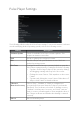User's Manual
Table Of Contents
14
Configuring the Android Operating System Settings
Click on the “Settings” icon to configure the following three relevant Android system
settings:
Connecting to a Wireless Network
Select “Wi-Fi” on the top of the left side of the menu. To enable wireless connections,
drag the “Wi-Fi” menu item slider to the right to display “ON”. After a few seconds
available wireless networks appear on the right side of the screen. Select a network to
configure and connect to it.
Connecting to a Wired Network
Select “More…” on the Android settings in the right side of the menu. On the menu to
the right, select “Ethernet” and ensure “Use Ethernet” is checked. Immediately below
the “Use Ethernet” option, open “Static IP Settings” to configure your network’s wired
connection settings.
Enable USB Debugging
This setting allows developers to debug their applications. Select “Developer options” at
the bottom in the right side of the menu and then ensure “USB debugging” is checked.
Under the “ About Device” section on the left column, “USB” and then “Connect to PC”
also needs to be enabled.