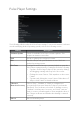User's Manual
Table Of Contents
16
Troubleshooting
The following section lists common questions and troubleshooting scenarios.
When the Pulse Player forward to URL option is enabled, why does the
configured website not appear when I click the mouse?
Two possible reasons are explained below:
• The device is not connected to the Internet. Refer to “Configuring the Android
Operating System Settings” above.
• Ensure the configured URL is correct in the Pulse Player settings. Also, do not
include “http://” at the beginning of the URL.
When I insert a USB drive into my iDISPLAY device, the system does not
automatically prompt me to load my content onto the device.
Check the following:
• Ensure Pulse Player is running.
• Unplug and reinsert the USB drive to ensure the drive is connected properly.
• Ensure content to be played on the device is stored in a folder named “0” (the
number zero), and that this folder is located at the top-most (root) directory of the
USB drive.
• Use your computer to check if the USB drive contains an error. View your
computer’s operating system documentation to troubleshoot any problems related
to the USB drive.
• The USB drive was inserted into the “USB 2” port of the iDISPLAY device with the
Android system “Developer options” setting “USB debugging” enabled. The “USB
2” port can also be used for developer debugging purposes. If the “USB debugging”
setting is enabled, only the “USB” port can be used to load content onto the device.
To use the “USB 2” port, disable “USB debugging”.
What is the default Pulse Player password?
The default password is “11223344” without the quotation marks.
Why does my device reboot multiple times when I auto-copy data from my USB
drive?
This happens when an unsupported/corrupt file is copied to the device. Pulse Player
has a built-in auto recovery program that reboots the device a minimum of 5 times
to protect the software configuration. After rebooting a number of times, a prompt
appears requesting to delete the currently loaded content. Select “Yes” and enter
your password. The content stored in the “0” folder on the device is deleted. Double-
check the files on your computer to fix any problems related to the files, recopy the
desired content to the USB drive from your computer, and then perform the auto-copy
procedure a second time.