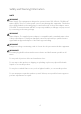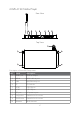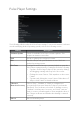User's Manual
Table Of Contents
7
Quick Start User Guide
This section describes how to set up and use the iDISPLAY 4K Media Player for the first
time. The media player runs OUTFORM’s Pulse Player software by default, which runs
on an Android operating system installed in the player to play the desired content.
Installing the Wi-Fi Antenna
Screw the base of the antenna into the rear of the media player. Unfold the top part of
the antenna so it is at a 45
0 a
nd pointing upwards.
Setting up the Media Player Hardware
Connect the following components to the backside ports of the iDISPLAY 4K Media
Player box:
• The power adapter, plugged in to a nearby plug outlet.
• The included USB mouse.
• An external display or monitor to play content on using an HDMI cable. Ensure the
external display is powered on and set to receive HDMI input.
The media player box automatically powers on and initiates the Pulse Player software,
which in most cases plays a sample video by default.
Playing Videos and Displaying Images
Copy video and image files to the media player box using a USB thumb drive as follows:
1. Insert an empty USB drive into a computer and create a folder titled “0” (the
number zero) at the topmost (root) directory of the drive. Ensure that no other
content is on the drive.
2. Copy the desired video and image files to be played into the “0” folder.
3. Eject the drive from the computer and insert it into a USB port on the back side of
the media player box.
4. A password prompt appears on the external display. Enter the configured password
using the mouse and on-screen keyboard. By default this password is “11223344”
without the quotation marks, and can be modified later.
5. Upon successful entry of the password, select one of the two options that display,
either to delete and replace the existing content on the media player or to simply
add additional content.
NOTE: If you choose to keep the existing content, the new content from the USB
drive is copied alongside the existing content, and no files are deleted. However, if a
file on the drive has the same name as a file already on the media player, the file on
the media player will be overwritten.