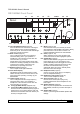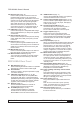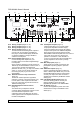Owner's Manual
RR2160
MkII Owner’s Manual
Outlaw Audio RR2160
MkII Stereo RetroReceiver
12
WiFi Antenna
Use this antenna to pull a WiFi signal in situations
where a wired Ethernet connection cannot be
connected to the rear of the RR2160
MkII.
Experiment with the antenna’s position to obtain
the strongest signal.
Connecting Source Components
Connect your input sources as shown below.
Once the source is connected you may select it by
pressing the front panel Source selector (F18) to
step through your various input choices. The
RR2160
MkII will show which input is currently
enabled by displaying the name on the front panel
display.
Phono
Plug your turntable’s output cables into the L/R
Phono inputs (R14). Make sure you’ve connected
Left to Left and Right
to Right. Next, attach the
ground connection from your turntable’s tonearm
to the ground connector screw terminal (R15).
Finally, set the phono cartridge sensitivity selector
switch (R13) to either MM (moving magnet) or MC
(moving coil) to correspond with the type of
cartridge you are using. Note that some high
output moving coil cartridges work better when
this selector is set to MM.
USB
Use a “fast USB” cable to connect a Windows or
Mac based computer to the RR2160
MkII’s
rear panel USB 2.0 input (R5).
Record
ing Device
Using shielded RCA-to-RCA cables, connect your
recording device’s analog audio outputs to one of
the RR2160
MkII’s analog inputs (R16-R19). Next,
connect your recording device’s analog audio
inputs to the RR2160
MkII’s L/R Record outputs
(R20).
There are two points you need to remember:
• The REC outputs “fixed-level” in that they are
not affected by the RR2160 MkII’s volume control.
• You must select the source you want to record
by using the Record Selector (F19 or C5).
If yo
ur recording device has the 3.5 mm stereo
miniplugs often used on portable audio products,
use an optional adaptor cable to complete your
connections.
Aux
Connect a music player, smartphone, tablet,
streaming adapter or any other playback device
with a stereo 3.5 mm jack for either headphone or
line-level output to the RR2160
MkII’s front panel Aux
input (F13).
CD/DVD/BD/Video
Using shielded RCA-to-RCA cables, connect the
analog audio outputs of a CD, DVD, Blu-ray Disc
player, or A/
V source (VCR, satellite or cable box,
etc.) to one set of the RR 2160’s analog inputs
(R16-R19). As with other sources, make sure to
connect Left to Left and Right to Right. To connect
the BTR-250D, you can use the 3.5mm to RCA
cable suppled with the BTR. For sources that offer
a coaxial or optical digital output, they may be
connected to a coaxial or optical digital input
instead of an analog input.
NOTE: The RR2160
MkII does not have any video
inputs for a DVD/BD player or other vi
deo device.
Any video connections should be made directly to
an appropriate input on your display device.
Ethernet
Connect the RR2160
MkII to your home network with
an Ethernet cable for access to Internet Radio.
External Loop
Description of External Loop
This external processor loop (R21) allows you to
insert a wide variety of external devices such as
equalizers or surround processors into the
RR2160
MkII’s signal path. However, its use is
optional. If your system doesn’t need the added
flexibility
, make sure that the blue LED in the
External Loop button (F16) is not illuminated.
Since the External Loop may be switched in or
out, it is best suited to devices that you might use
with some input sources, but not all. In addition,
the input of the External Loop may be used alone
as an additional input.