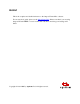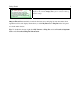Operation Manual
An Orientation
10
2 An Orientation
2.1 The System Tray Icon
The system tray is the right most part of the Windows task bar that generally looks like
this:
The blue circle with the question mark is Outpost Firewall’s icon. This icon is one of
the primary ways you can access Outpost Firewall’s many controls, settings and logs.
This icon changes with each of Outpost Firewall’s major modes so you can see which
mode is being used to protect your system at any time. These modes are covered in
3.3
Selecting a Policy chapter.
When you right-click the Outpost Firewall icon you get its shortcut menu:
The following items are available on this menu:
• Show—displays Outpost Firewall’s main window.
• Show Log Viewer—displays Outpost Log Viewer.
• Policy—opens a sub-menu where you can change Outpost Firewall’s policy to
the following: Disable mode, Allow most mode, Rules Wizard mode, Block
most mode or Stop all mode.
• Options—displays the Options dialog window.
• Always on top—when selected, keeps Outpost Firewall’s current window on top
of all other windows.
• About—shows the current version of Outpost Firewall and lists each module in
the package and their individual versions.
• Exit—closes the GUI and stops the firewall so Outpost Firewall is no longer
protecting your system.