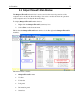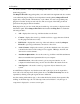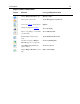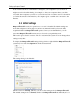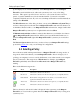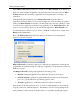Operation Manual
An Orientation
14
Here is an example of the information panel showing some of the many types of data it
displays:
The line which has a minus sign by its side is expanded to show its individual data. To hide
this extra data, click the category’s minus sign. A line without a plus or minus sign
preceding has no extra data to be shown.
For advanced information about customizing the information panel, see the
Columns
section of the Appendix A.
As with most elements of Outpost Firewall, a right-click in the information panel opens a
shortcut menu. In the picture below, the menu is pertinent to the highlighted line. If no line
was highlighted and the right-click was over some of the white space below the lines, then
all the menu items would not be applicable and so would be grayed out.
The menu shown in the above picture is for displaying the data in the information panel in
a way that is most useful to you. This is mainly for professionals like system administrators
who need to rapidly track down some particular data. Although Outpost Firewall is easy
enough for a home computer user, it is also very sophisticated to meet the needs of
advanced users.